How to create a mandatory channel subscription bot after processing an application for membership
Creating a Telegram bot with a mandatory subscription to channels or chats after processing an application for membership is an effective way to increase the audience and activity of your resource. With the help of the BOT-T bot constructor, you can implement this feature without the need for programming knowledge.
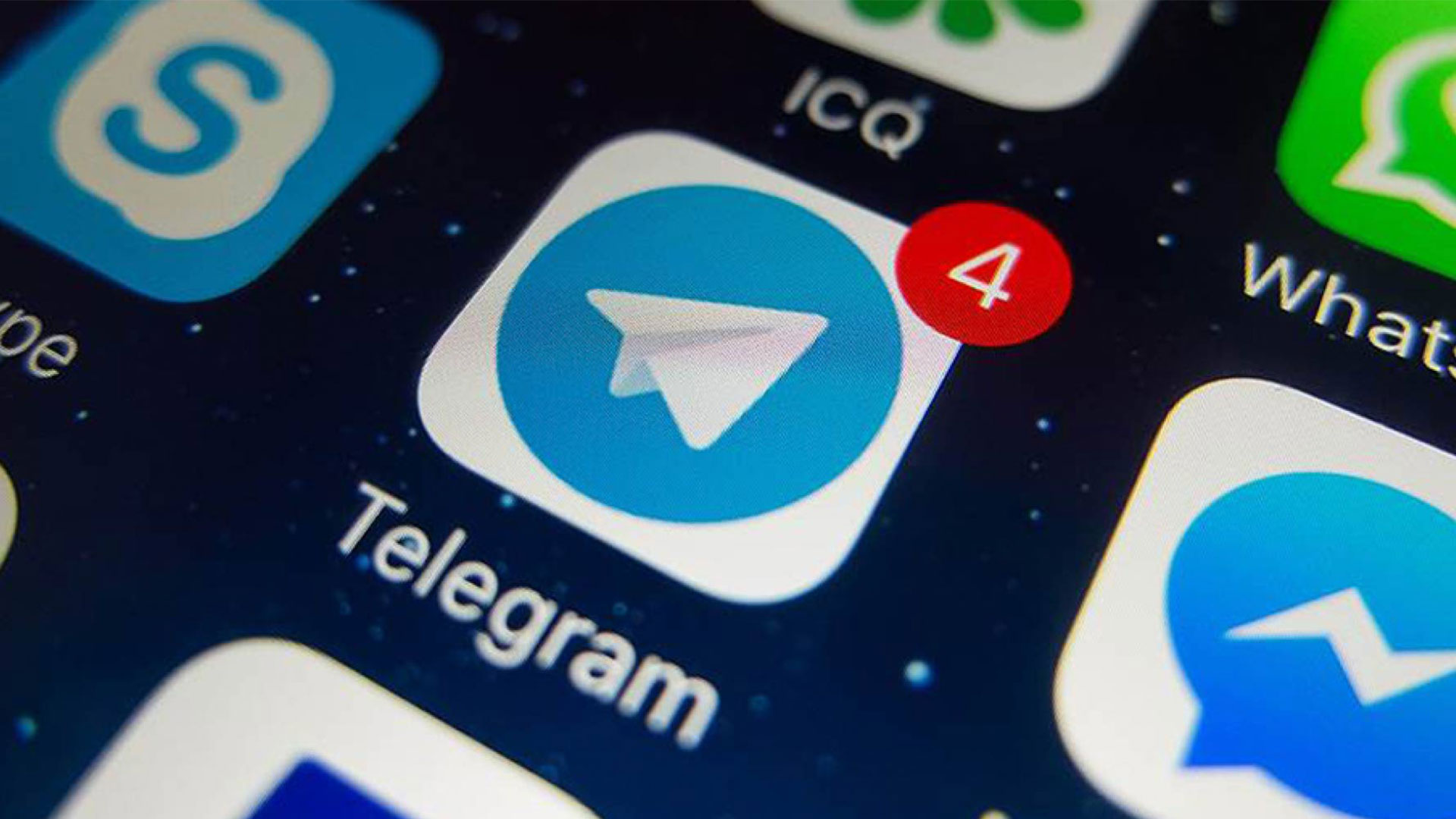
Step-by-step instructions for creating a bot with a mandatory subscription
Registration and creation of a bot
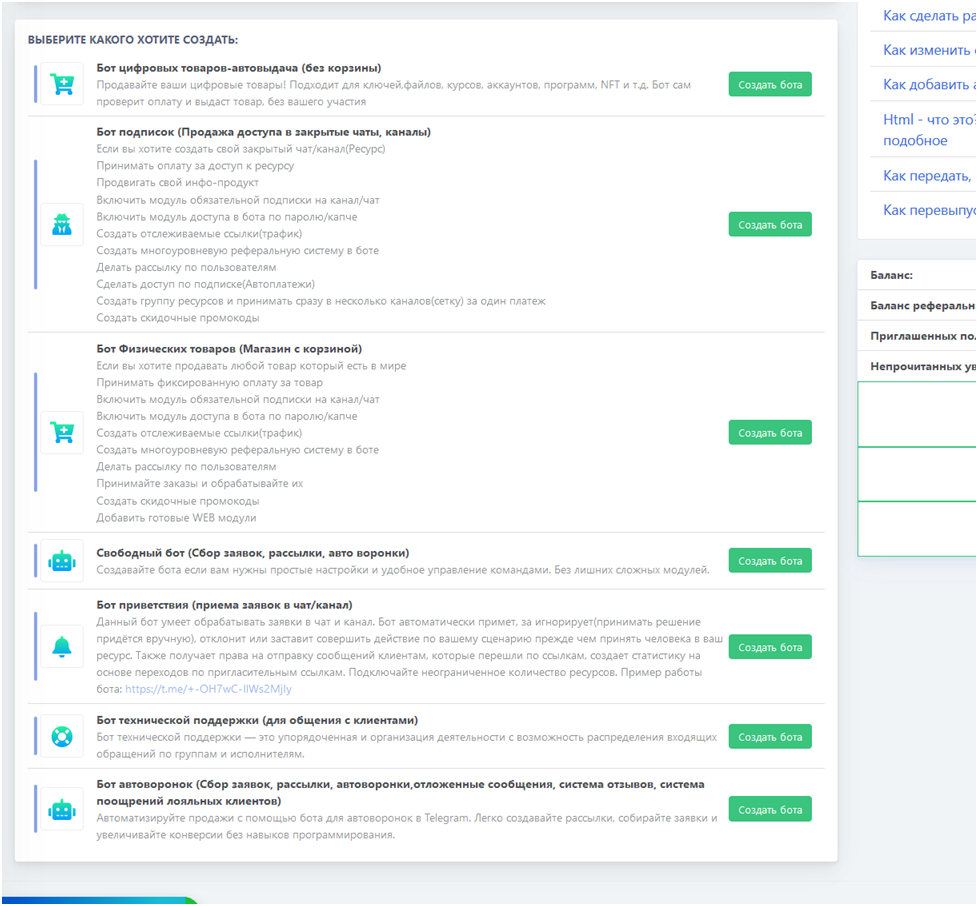
1. Log in to the BOT-T bot constructor via your Telegram account.
2. Create a new bot by following the instructions on the website.
Preparing a channel or chat
1. Create a channel or chat in Telegram, if they haven't been created yet.
2. Send any message to the channel or chat.
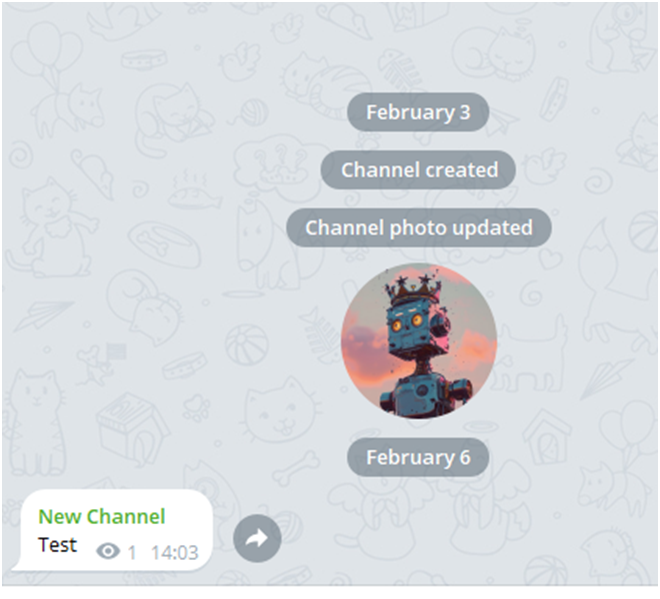
Getting a channel or chat ID
1. If your channel or chat is private, use the bot @FIND_MY_ID_BOT to get its ID.:
- Forward the previously added message to this bot.
- In response, the bot will send you the ID of your channel or chat.
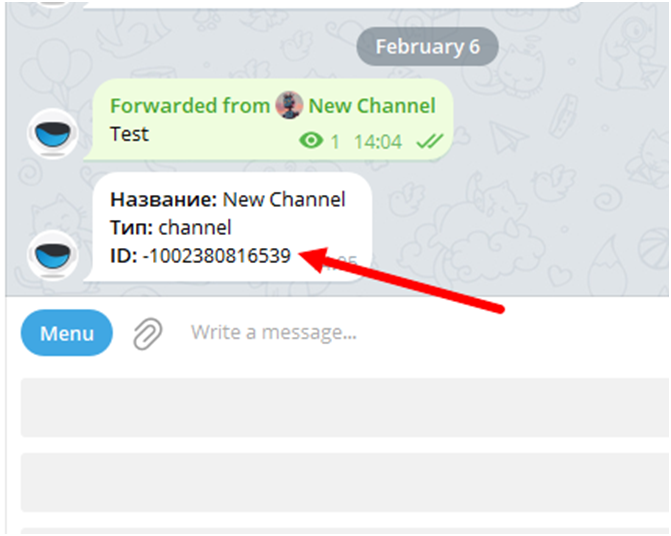
Appointment of a bot as an administrator
1. Add the bot you created to your channel or chat and appoint it as an administrator.
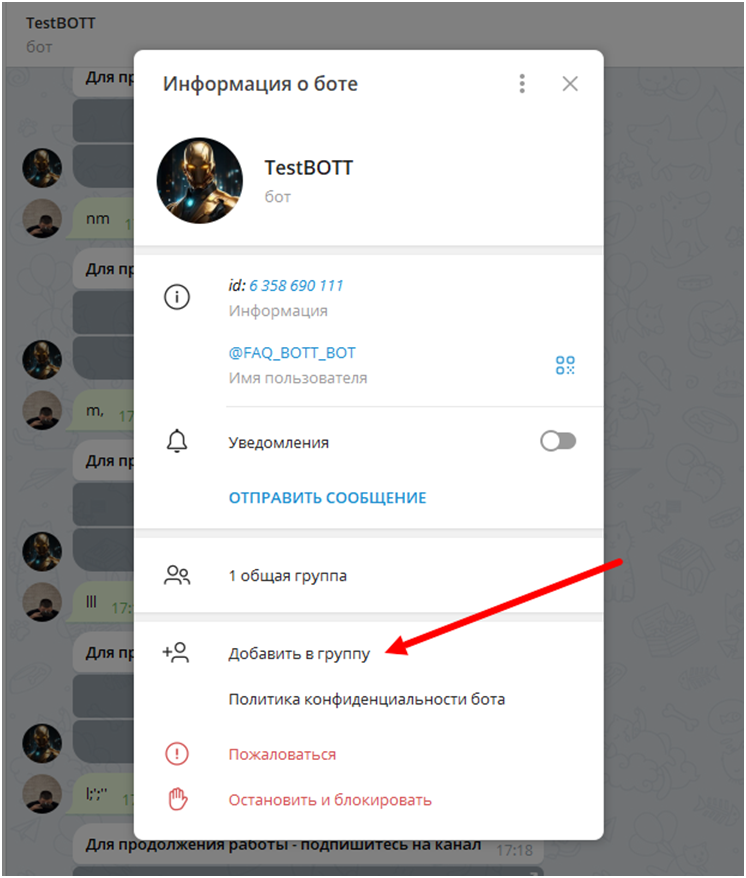
2. Make sure that the bot has the necessary permissions to manage the participants.
Configuring the Mandatory Subscription Module
1. In the control panel in the BOT-T bot constructor, go to the paid settings of your bot, then click on the "Access Modules" button and select the "Mandatory Subscription" module
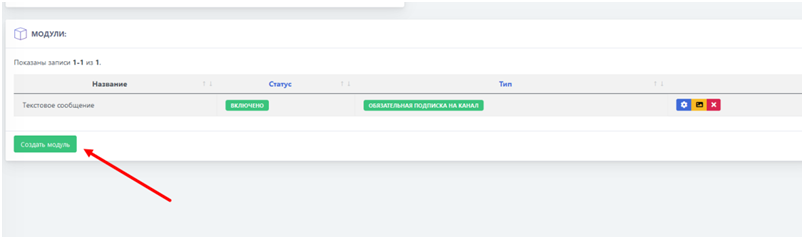
2. Add the mandatory subscription module by specifying:
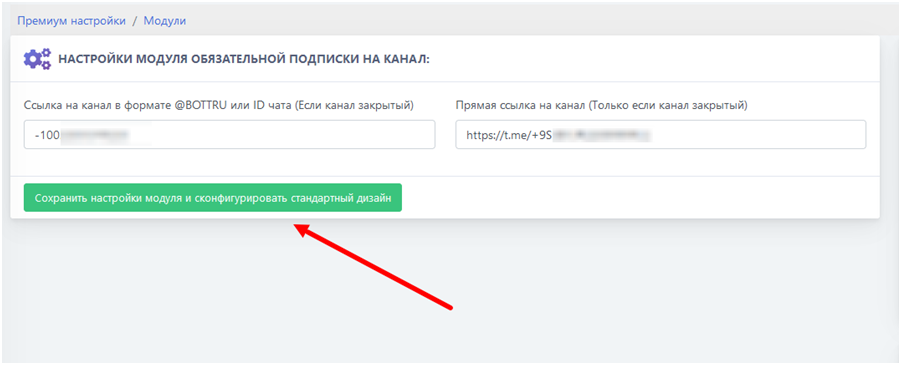
- Direct link (if the resource is closed).
- The resource ID (including the minus sign).
3. Save the settings and check their correctness using the appropriate function on the platform.
Configuring Notification Design
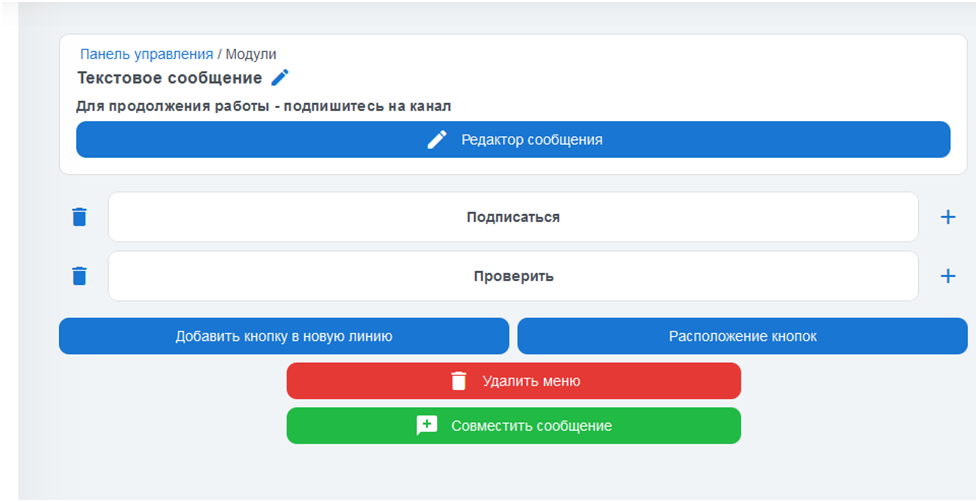
1. In the design editing section of the mandatory subscription module, configure the messages that users will receive when interacting with the bot.
2. Enter a text asking you to subscribe to the telegram channel or chat.
Configuring the processing of incoming requests to the channel
1. Go to the settings of the automatic application acceptance module.
2. Select the operating mode of the bot "Accept the request after clicking on the button in the bot".
3. If necessary, configure the request handler (the message sent after the user clicks on the "I am a human" button).
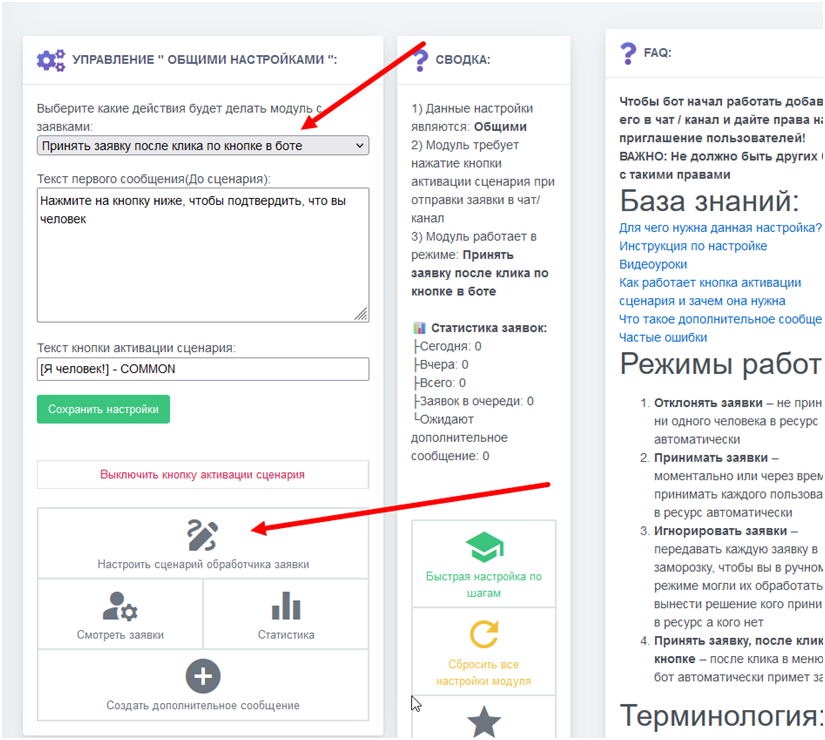
Testing the bot
1. Check the bot's operation by interacting with it as a regular user.
2. Make sure that the bot checks the subscription correctly and sends the appropriate notifications.
Following these steps, you can create a bot that will automatically check users' subscriptions to your channel or chat and invite them to subscribe if necessary. This will help you effectively increase your audience and keep active in your community.
You can view more detailed instructions on the official BOT-T website.

