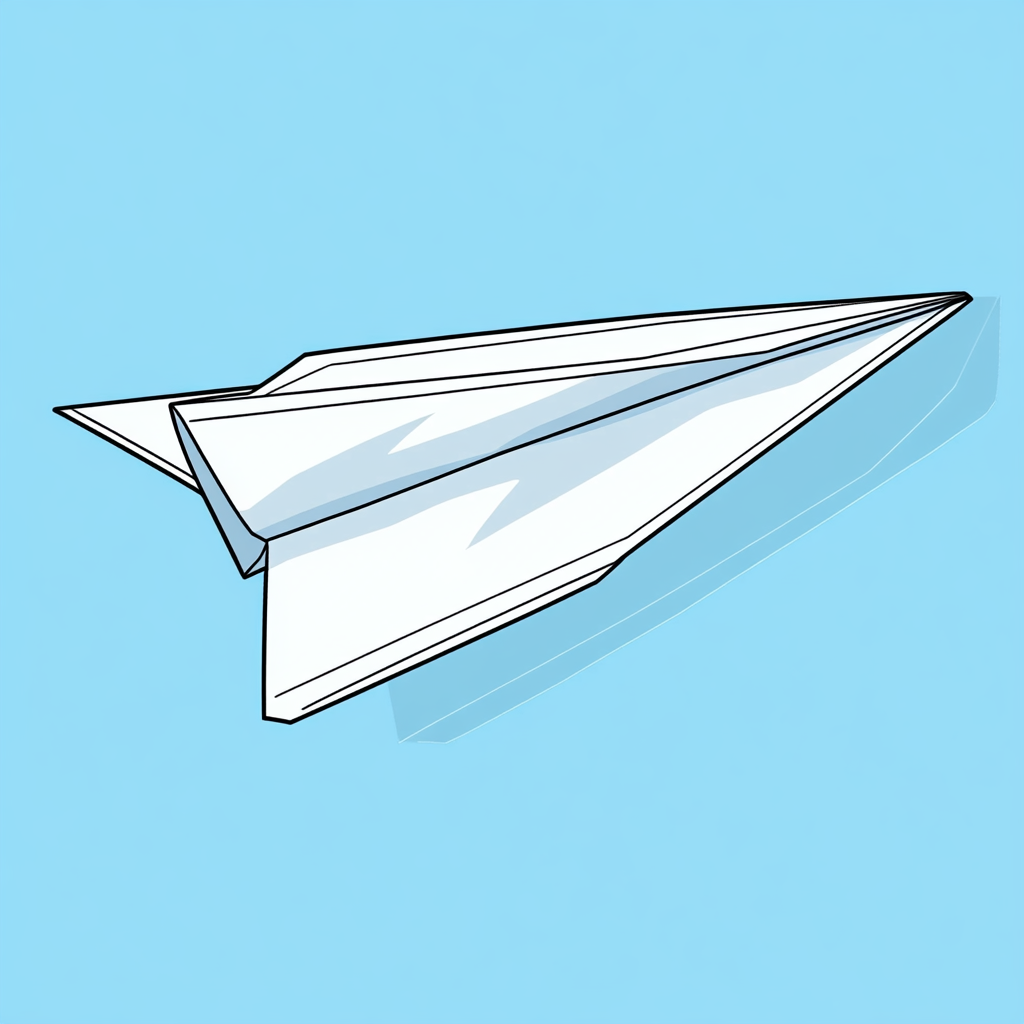Imagine: your Telegram subscribers themselves "go through" your sales funnel, learn about your products, make purchases, and become loyal customers... And all this happens without your active participation!
Sounds like a dream, doesn't it? But no, this is reality.
In this article, we will tell you how to build an autowork in Telegram, which automatically turns subscribers into customers, frees you from routine and significantly increases sales.

What is the autowork of sales in telegram and what is it for?
Key features for creating autoworks in Telegram
Creating an autorun of sales in a Telegram bot is how to build a path that your customers will follow to become buyers.
- Greet the customer by addressing him by name
- Tell us what you do, how your project will be useful for potential customers.
- Intrigue, offer useful information or an interesting offer, for example, by informing users about a particular promotion.
- Show the value of your project: share useful information about the product, making a guideline for exactly what it can be useful for.
- Thank the customer: express gratitude for the purchase and emphasize that the store is always open and waiting for the customer to make new purchases.
- Retain the customer: offer additional products, services, discounts and bonuses in the receipt or by sending mailings through the bot database.
The main task of the funnel is to create a route that will allow your visitors to easily turn into buyers!
How do I create a chatbot from scratch?
Step 1: Create a bot
Before starting to create an autowork, it is important to understand what audience it is intended for. Knowing the needs and interests of your target audience will help you create a more effective offer that will "hook" potential buyers.
- Open Telegram and find the bot @BotFather.

- Enter the command "/newbot" or click on it in the list of all commands offered by @BotFather.
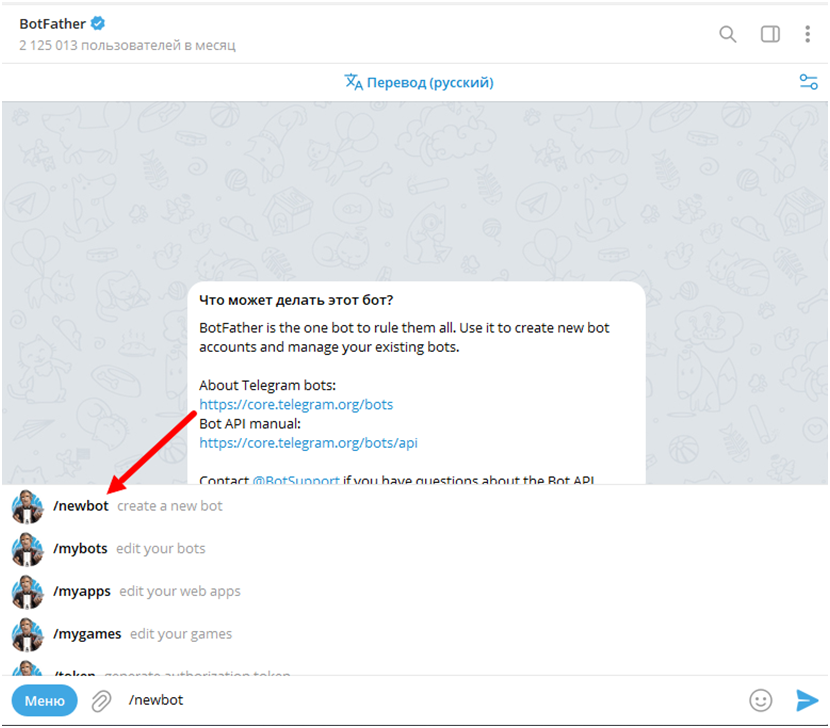
- BotFather will ask you to enter a name for your bot and a unique username, which must necessarily end in bot or robot.

- After confirmation, you will receive an API token, which is a set of characters that identifies your bot. Copy it, you will need it in the future.
Now that you have an API token, you can move on to developing your bot!
Step 2: create an autowork bot in the BOT-T bot constructor
Before you start creating an autowork, you need to decide on a product that will be "unwound" using an autowork in tg, for example:
- Selling digital goods, whether it's VPN keys or courses presented in file format.
- The realization of trade in physical goods such as clothing, car parts, books (in physical representation), in general, everything that we can touch.
- Conduct training, sell courses by selling access to a closed telegram channel.
After you have decided on the subject of the bot, go to the BOT–T website and select the desired type of bot:
- To the right of the selected bot, click on the "Create bot" button.
- A bot card will open in front of us with its description and examples of projects made in the BOT-T system, once again click on the "Create bot" button.
- In the "Token" field that appears, enter the previously released API key from the bot, select the main language, the currency of the store and click on the "Create bot" button.
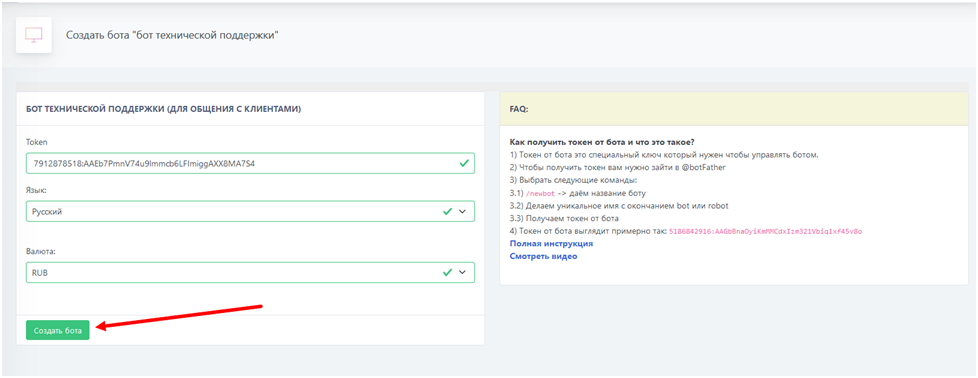
Great! We figured out how to create a bot in telegram, and now we're moving on to setting it up.
Step 3: Setting up a selling car window
After creating a bot in the BOT-T system, the desktop of your project will open in front of us, we are interested in the "Paid settings" item.
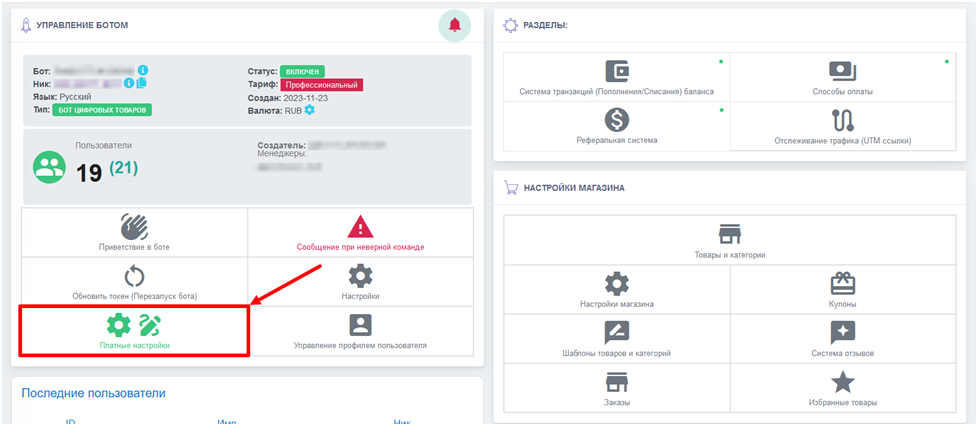
- In the "Paid settings" section, click on the "Script Management" button - this is where we will create the magic of autoworks in telegram.
- You should start setting up with a greeting in the bot, because absolutely every user who goes to the bot for the first time begins their interaction with the project using the "/ start" command, so click on it from the list of scenarios that appears.
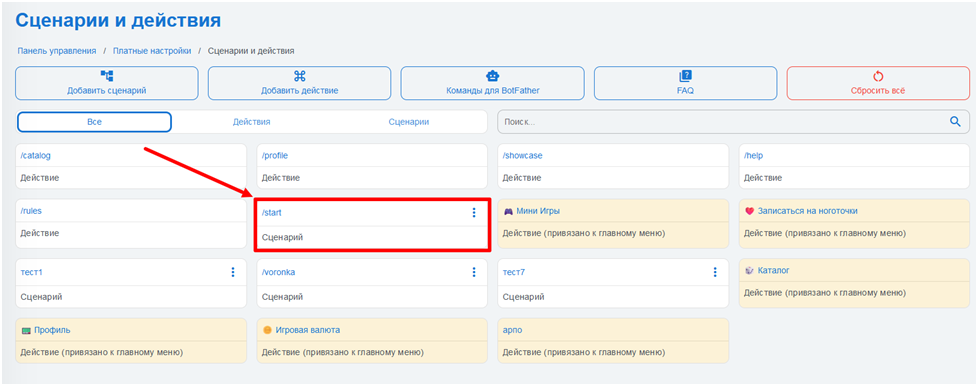
- After switching to the "/start" command, we will have a huge space for further creativity. By default, one message from the entire autowork of sales will already be created – it is from this that the customer's path begins before making a purchase, so we pay special attention to it.
- To create consecutive messages, click on the "Add message" button and configure the second and subsequent messages.
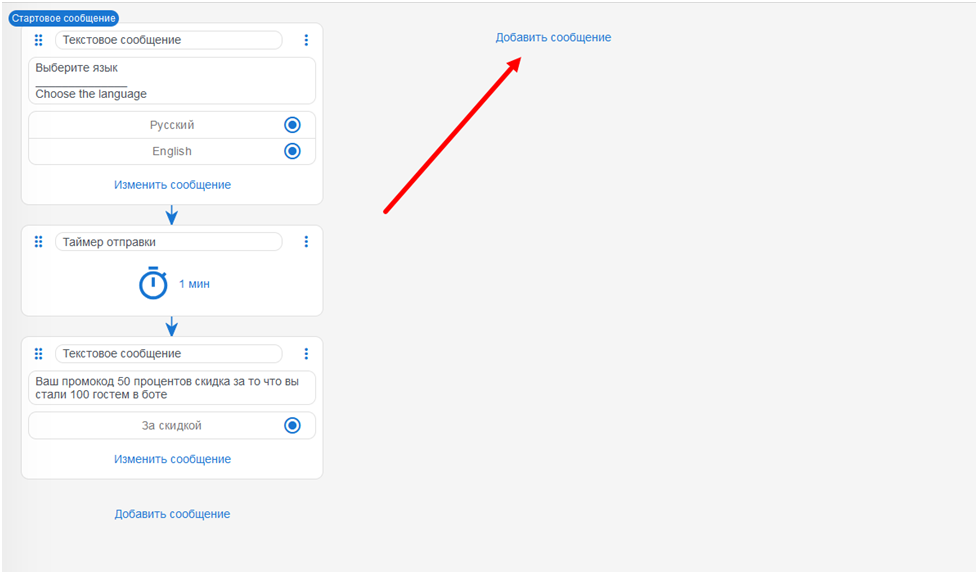
- You can also draw the attention of a potential buyer to a message from the auto sales window using effects when sending the prepared text. To do this, click on the "Send effect" button in the message editor and select any effect you like.
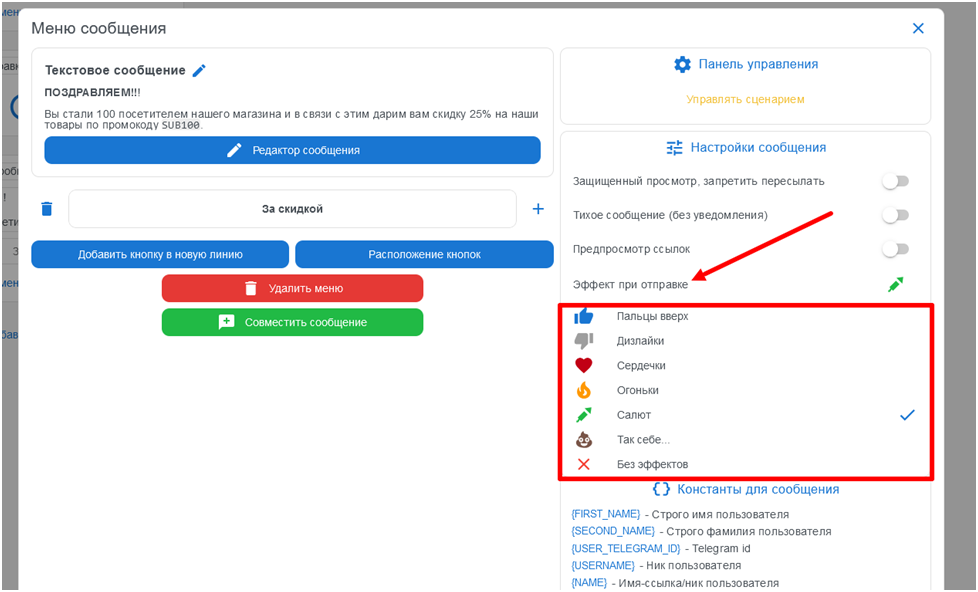
For example, inform the customer that he is the hundredth visitor to the store and give him a discount on the purchase of goods. The "Salute" effect is ideal for this message.
Step 4: connect our messages from the autowork with time intervals.
Here the message "Sending timer" comes to our aid.
- It is created in the same way as messages with the funnel text by clicking the "Add message" button. But in this case, select the "Send Timer".
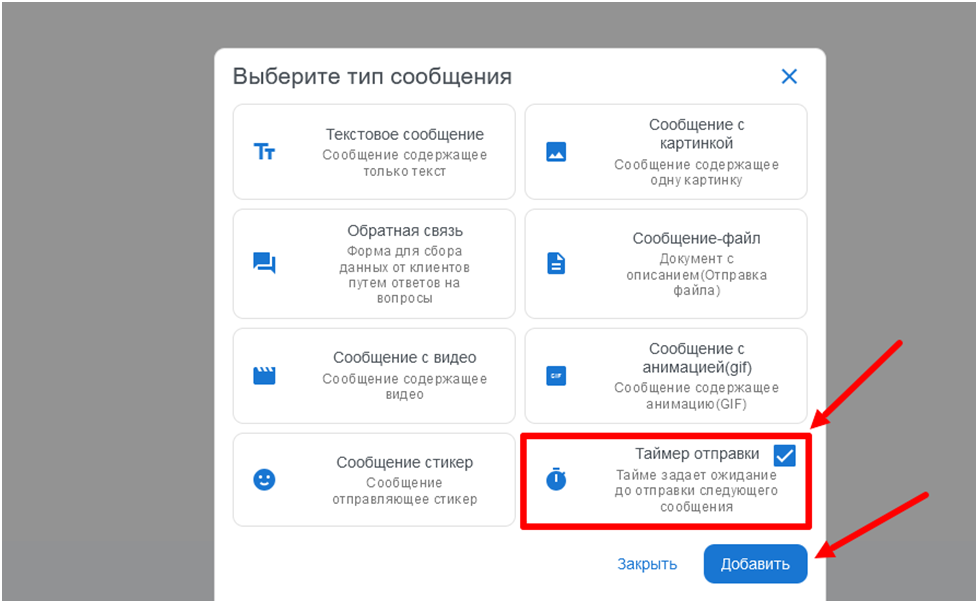
- The next step is to combine the created messages into one common whole. To do this, click on the 3 dots in the upper right corner of the first message and click on the "Combine message" button, then connect the first message with the "Send Timer" message using the arrow that appears.
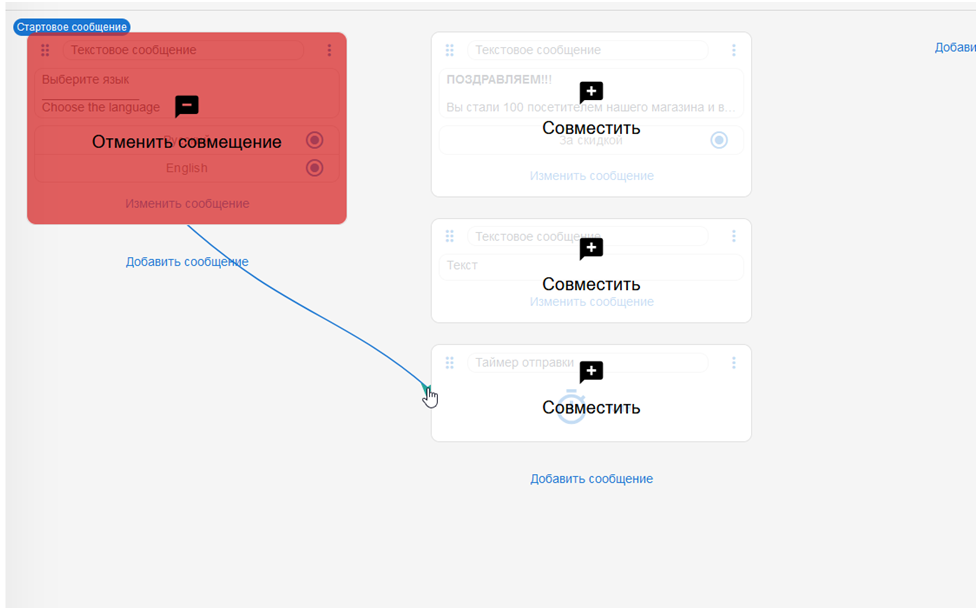
- Next, we connect the "Send Timer" with the second and subsequent messages from the autowork exactly according to the same instructions. At the output, we will get the following picture:
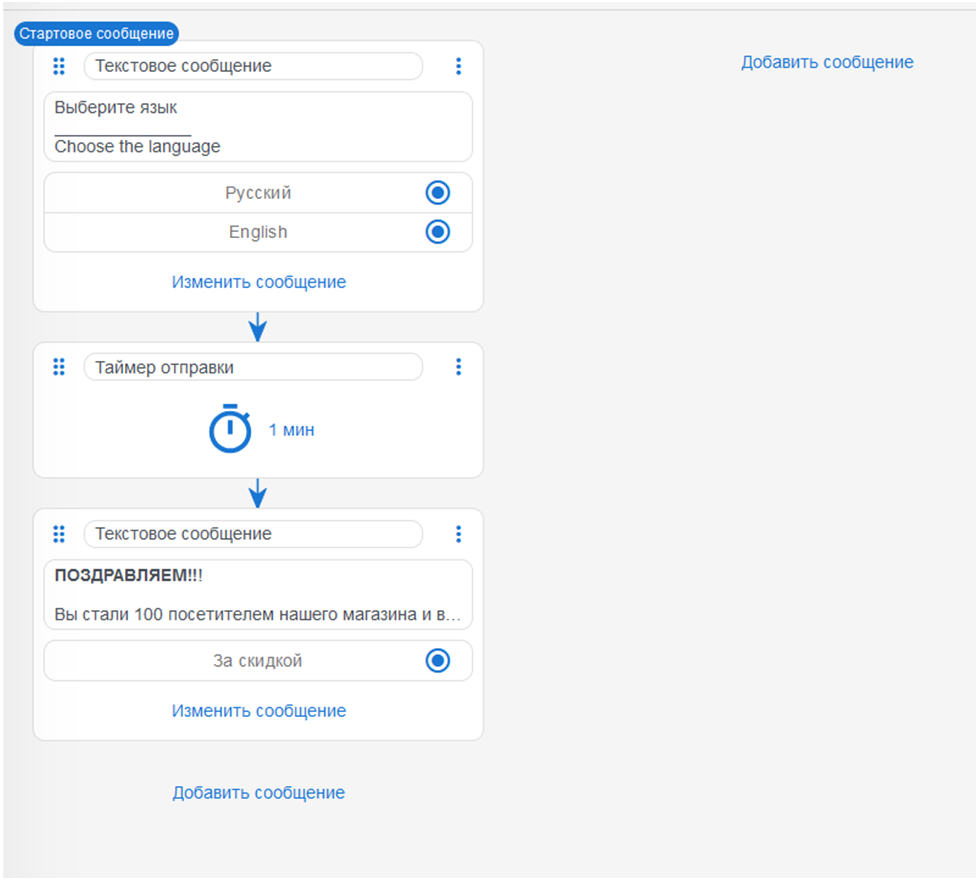
Step 5: connect the mailing lists to the ready-made autowork
Mailing via Telegram bot is a convenient way for mass communication with your audience and an additional method of warming up your store's visitors.
- To start the mailing list, go back to the bot's desktop on the BOT-T website and select the "Mailing list" item in the menu on the left.
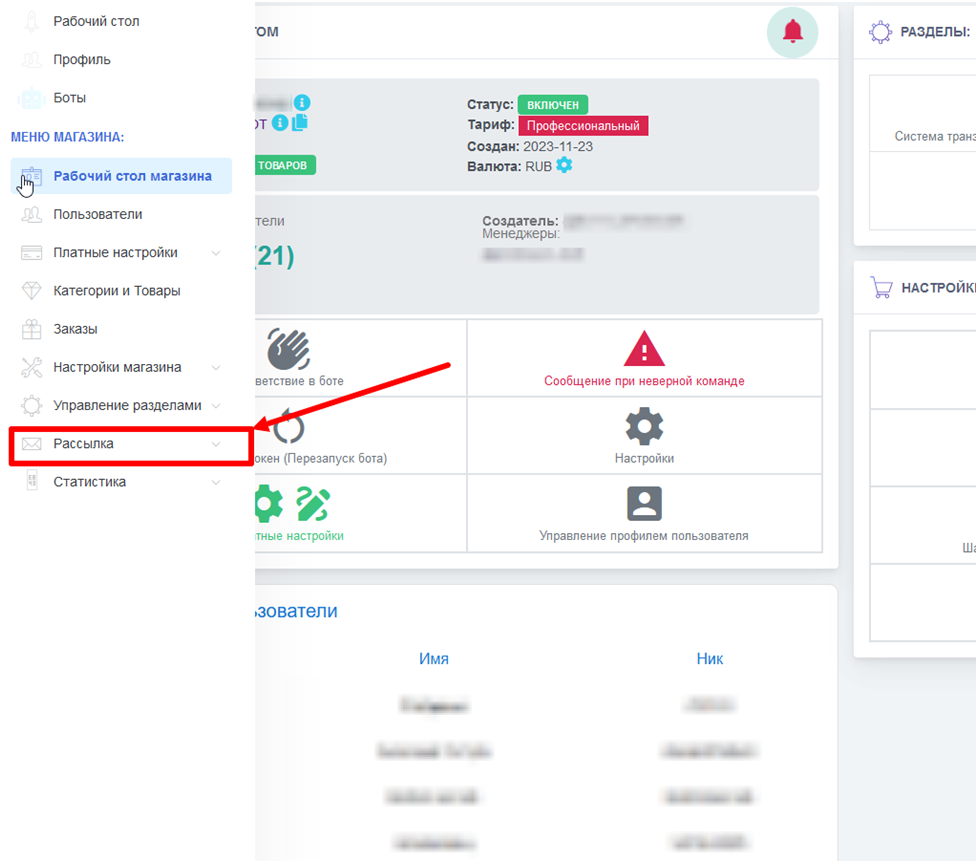
In the menu that appears, we configure the message in the same way as the message from the autowork.
- You can also add a menu consisting of buttons to the text from the mailing list and/or connect the main text of the mailing list with another free message. Do not forget about the "Sending effect" - an excellent method of attracting attention to a message from customers.
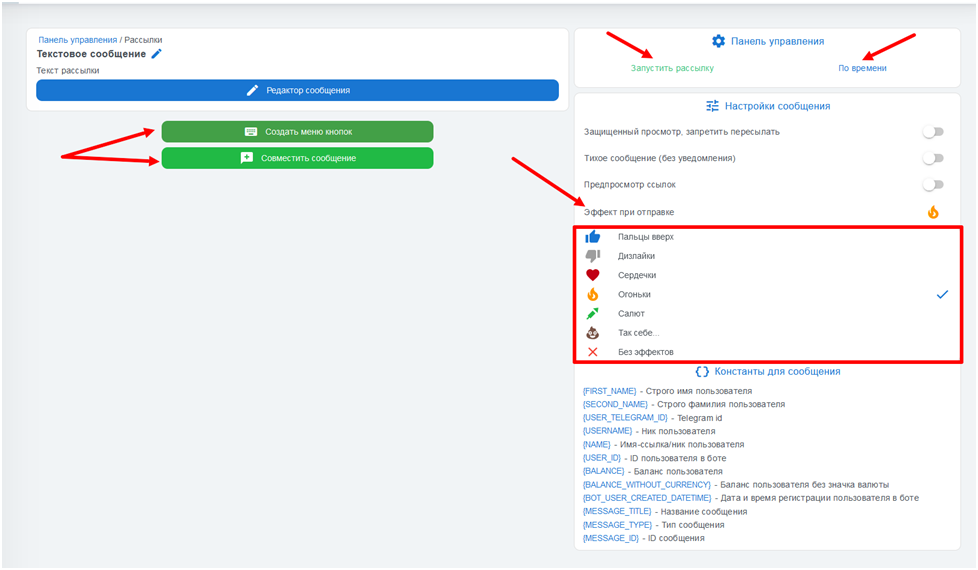
Conclusion
The hidden power of sales in Telegram
In conclusion, creating an autorun of sales in a Telegram bot can be compared to paving a road for your customers that will lead them to purchase. This process not only simplifies interaction with the audience, but also contributes to the effective transformation of potential customers into regular customers.
With the help of autoworks online, you can easily:
- Emphasize the value of your project: provide useful information about the product, focusing on its benefits to users.
- To attract the customer's attention: arouse interest by providing important information or a tempting offer, for example, notifying users about current promotions.
- Increase conversion (visitor-to-customer ratio): tell us about your product or service, how it solves the customer's problem.