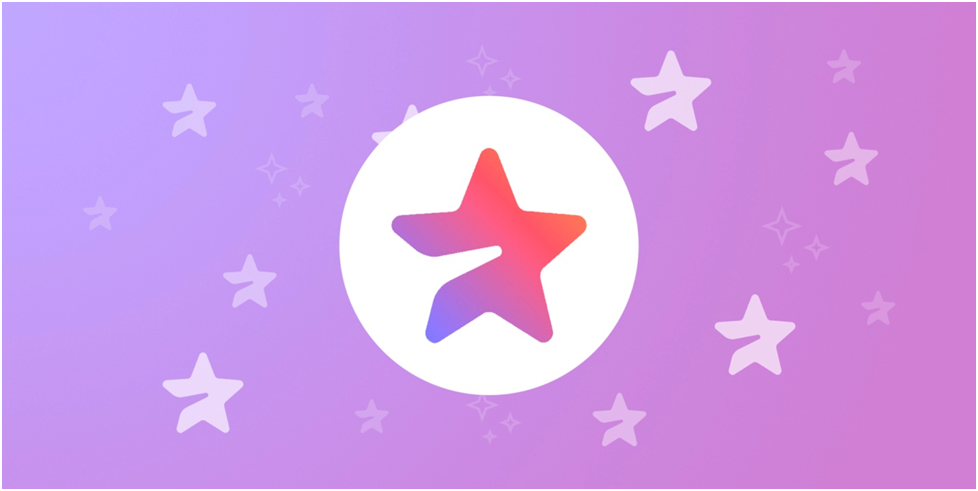The promotion of channels in Telegram is carried out using a system of Boosts that can be used by premium subscribers. In order for the channel to publish stories, it is necessary to reach the first level. With each new level, the ability to post another story per day is added. However, only administrators with a premium subscription can post stories. These conditions have caused lively discussions among both channel owners and their audience, and today we will analyze how it works. This guide will provide you with comprehensive information on how to effectively use Telegram boosts to achieve your goals. We will look at the main types of boosts, their advantages and disadvantages, as well as steps to implement them. Regardless of whether you are new to the world of Telegram or an experienced user, this guide will help you make the most of the platform's capabilities.

The basics of boosting in telegram chats or channels
What are boosters?
In Telegram, boosters are a powerful tool that allows owners of channels and chats to significantly increase their popularity and improve interaction with the audience. They are a kind of "accelerator" that can increase the visibility of your content, increase the number of subscribers and increase activity within the community. Boosters unlock additional features that help channels and chats stand out from others by providing unique opportunities to interact with subscribers.
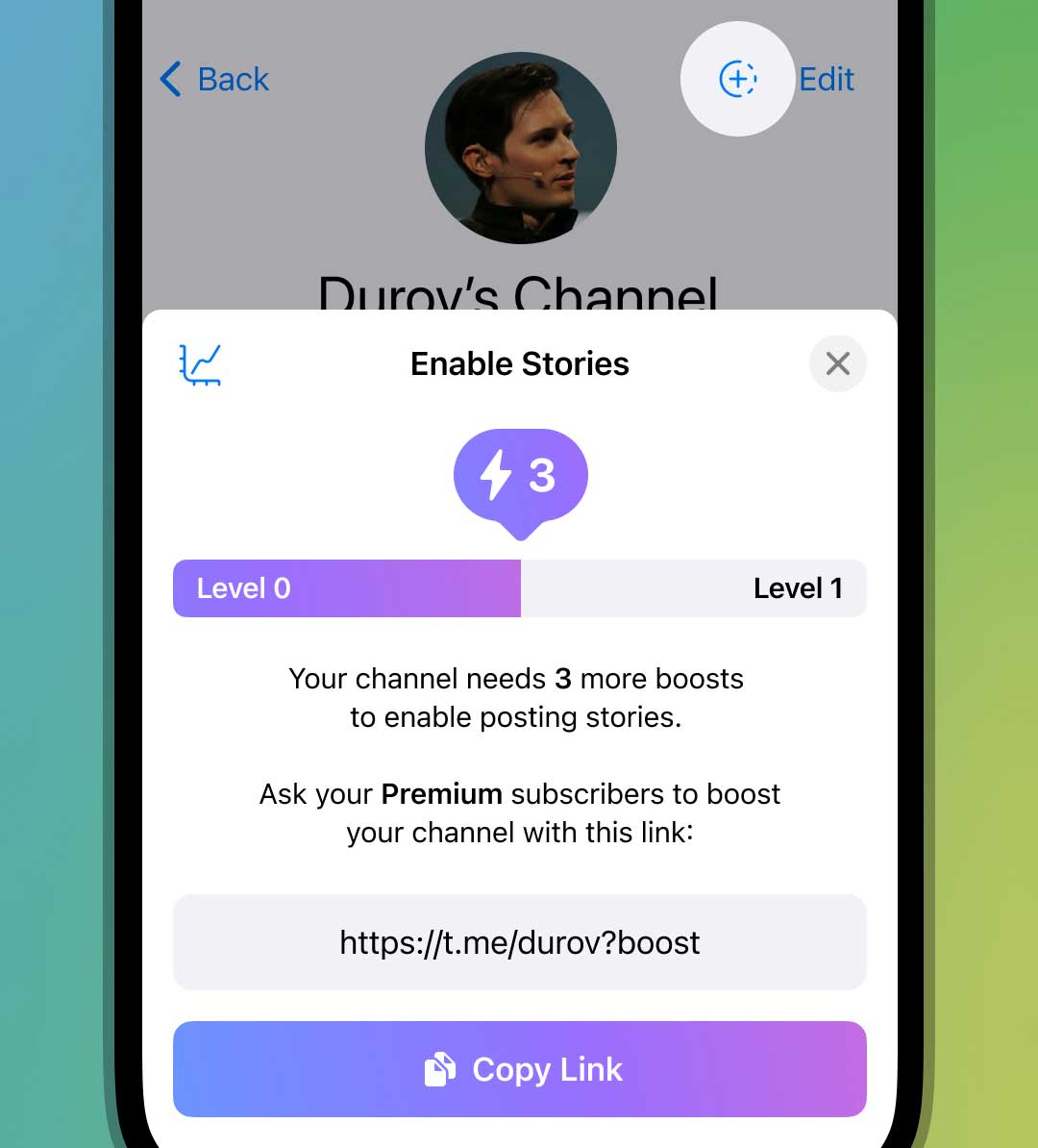
How do I add boosts?
Telegram offers several ways to add boosts to your channel or chat. This can be done through Telegram Premium subscribers, sweepstakes and direct purchase of boosts.
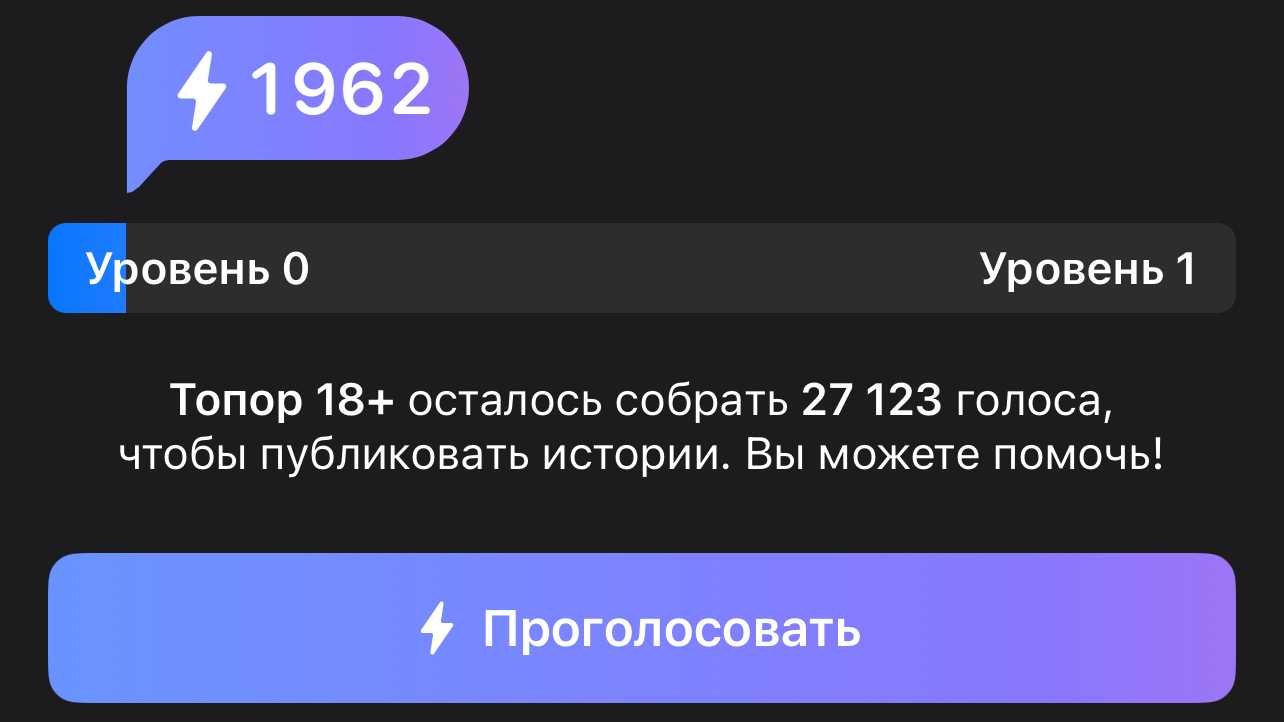
Users with Telegram Premium
Users with an active Telegram Premium subscription can provide boosts to the channels and groups they support. Telegram Premium gives subscribers more opportunities to interact with content, including the ability to launch their favorite channels and chats, thereby increasing their visibility. Boosts from Telegram Premium subscribers can significantly affect the development of your channel or group by providing new features and increasing the activity of participants.
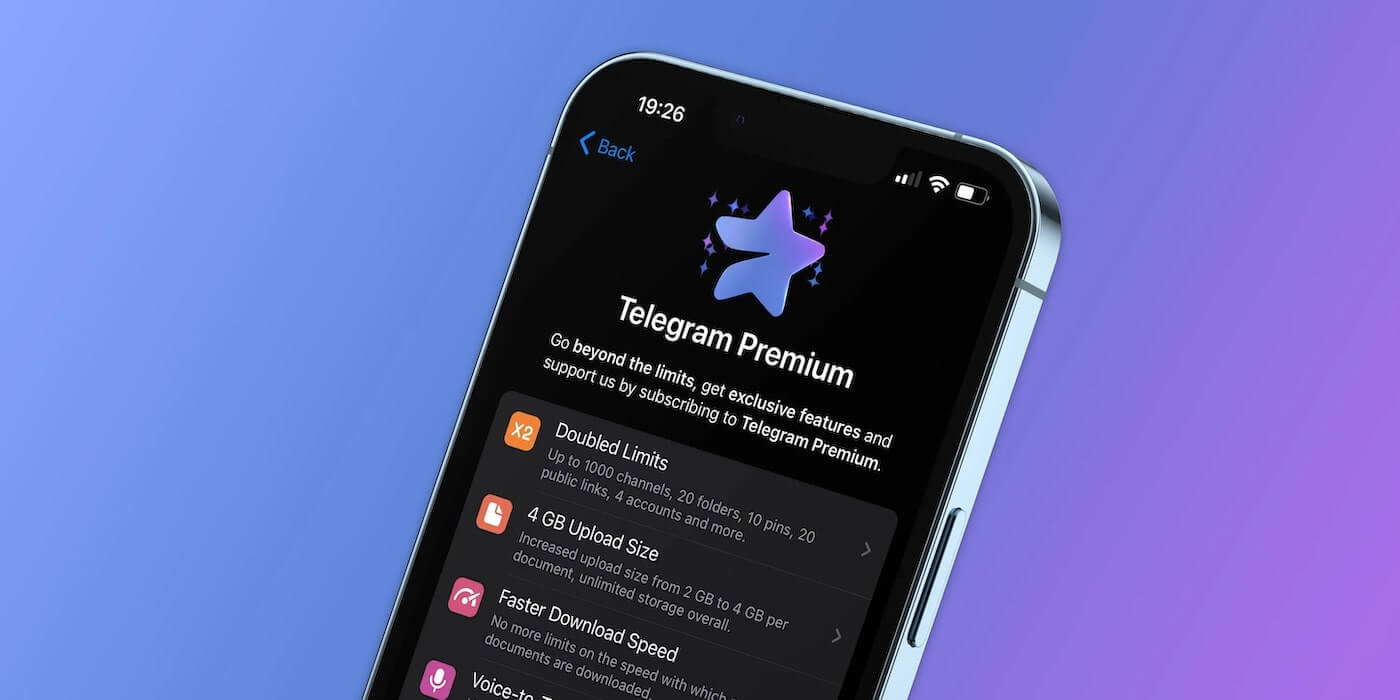
Conducting a drawing
Another way to get boosts is to organize a raffle among subscribers of your channel. This method attracts a new audience by increasing activity within the channel. Raffles can be a great way to stimulate subscribers and reward them for their loyalty. However, it is important to remember that the opportunity to draw is available only for channels. This feature is not provided for chats.
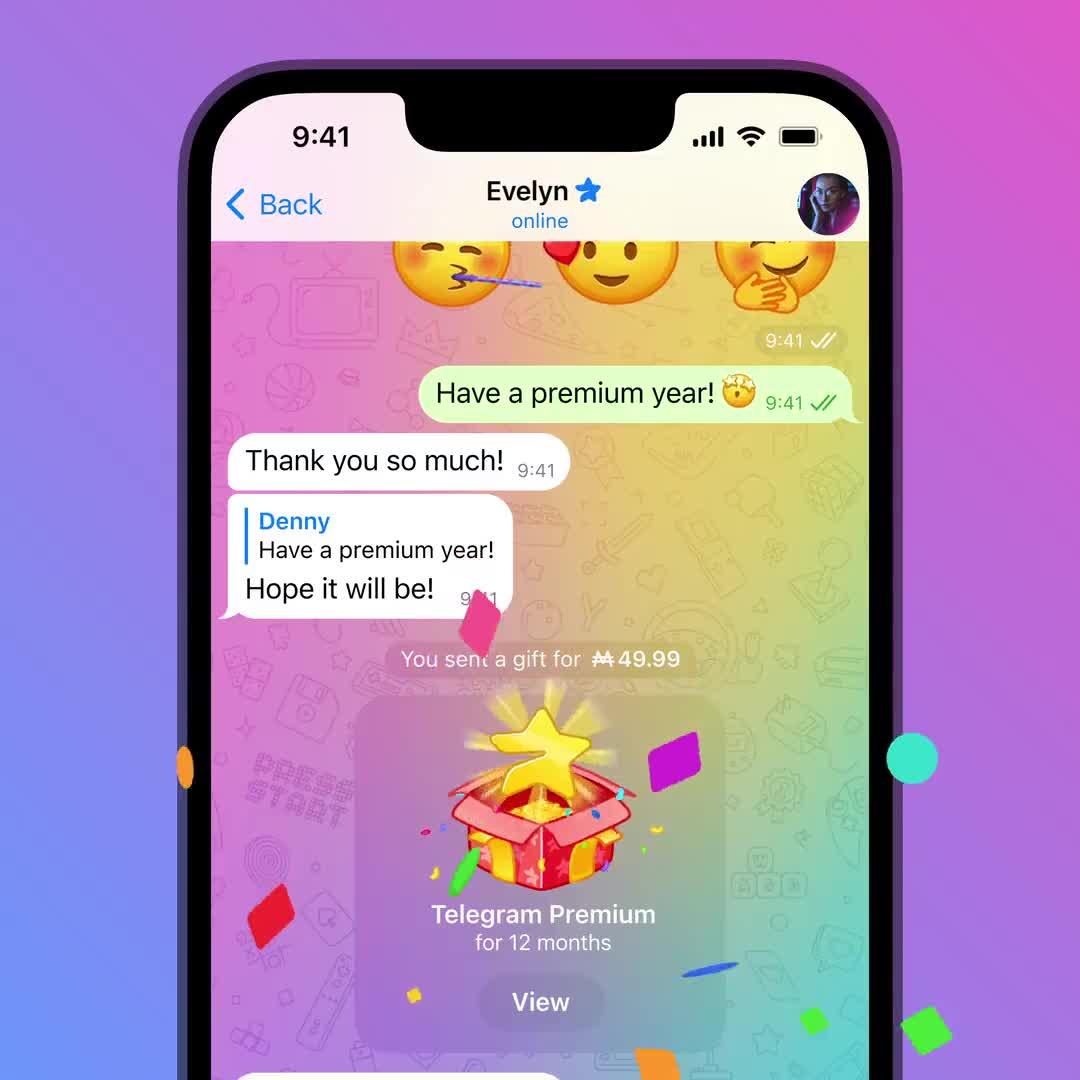
Buy boosters
Telegram also offers the opportunity to purchase boosts directly through the application interface. This allows you to quickly and effortlessly increase the popularity of your channel or group. Buying boosts is an ideal option for those who want to quickly reach new heights without relying on organic audience growth. The cost of boosts can vary depending on the amount and level you want to achieve.
How long do the boosts last?
The duration of the boosters depends on the type of boost and the method of obtaining it. On average, the boosts are active for 30 days, after which they expire, and they will need to be updated or get new ones to maintain the achieved level. It is important to plan the use of boosts in such a way that their effect does not stop at a critical moment for your channel or group.
How long do the boosts from the draw last?
The boosts received through the draw also have a validity period of about 30 days. However, this period may vary depending on the conditions of a particular draw. For example, if the draw was held with special conditions, the duration of the boosters can be extended or, conversely, shortened. In any case, it is important to take this factor into account when planning activities in your channel.
How do I see who gave the boosters?
Knowing who exactly supports your channel or group by providing boosts can be useful for further interaction with these users. Telegram makes it easy to see who boosted your channel or chat using various devices.
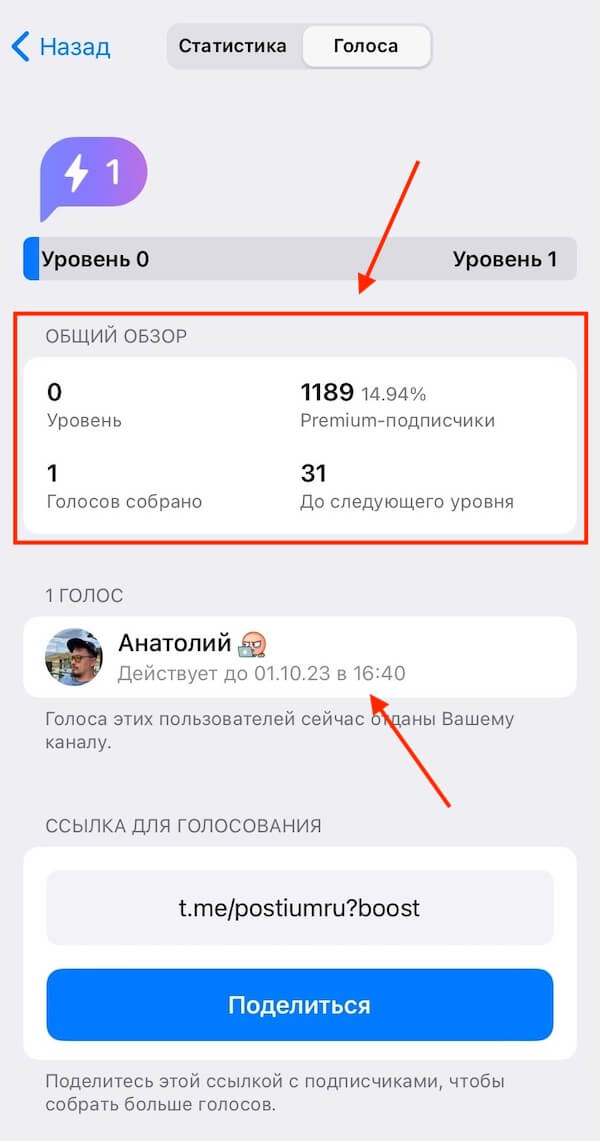
Via PC
To see who boosted your channel or chat on PC, follow these steps: 1. Open Telegram and go to your channel or chat. 2. Go to the Channel Settings. 3. In the "Boosters" section, you will see a list of users who have provided boosters.
Via Android
In the Telegram app on Android, you can view the list of users who have provided boosts as follows: 1. Open Telegram and go to the desired channel or chat. 2. Tap on the three dots in the upper right corner of the screen. 3. Select the Channel Settings. 4. In the "Boosts" section, you can see a list of users.
Via iPhone
iPhone users can also easily find out who boosted their channel or chat: 1. Open the Telegram app and go to the desired channel or chat. 2. Tap on the name of the channel or chat at the top of the screen. 3. Select "Settings" from the menu and go to the "Boosts" section, where the list of users will be displayed.
Boost levels for the channel
Channel boosts are divided into several levels, each of which opens up new opportunities and benefits for your channel. The main boost levels and their benefits are presented below:
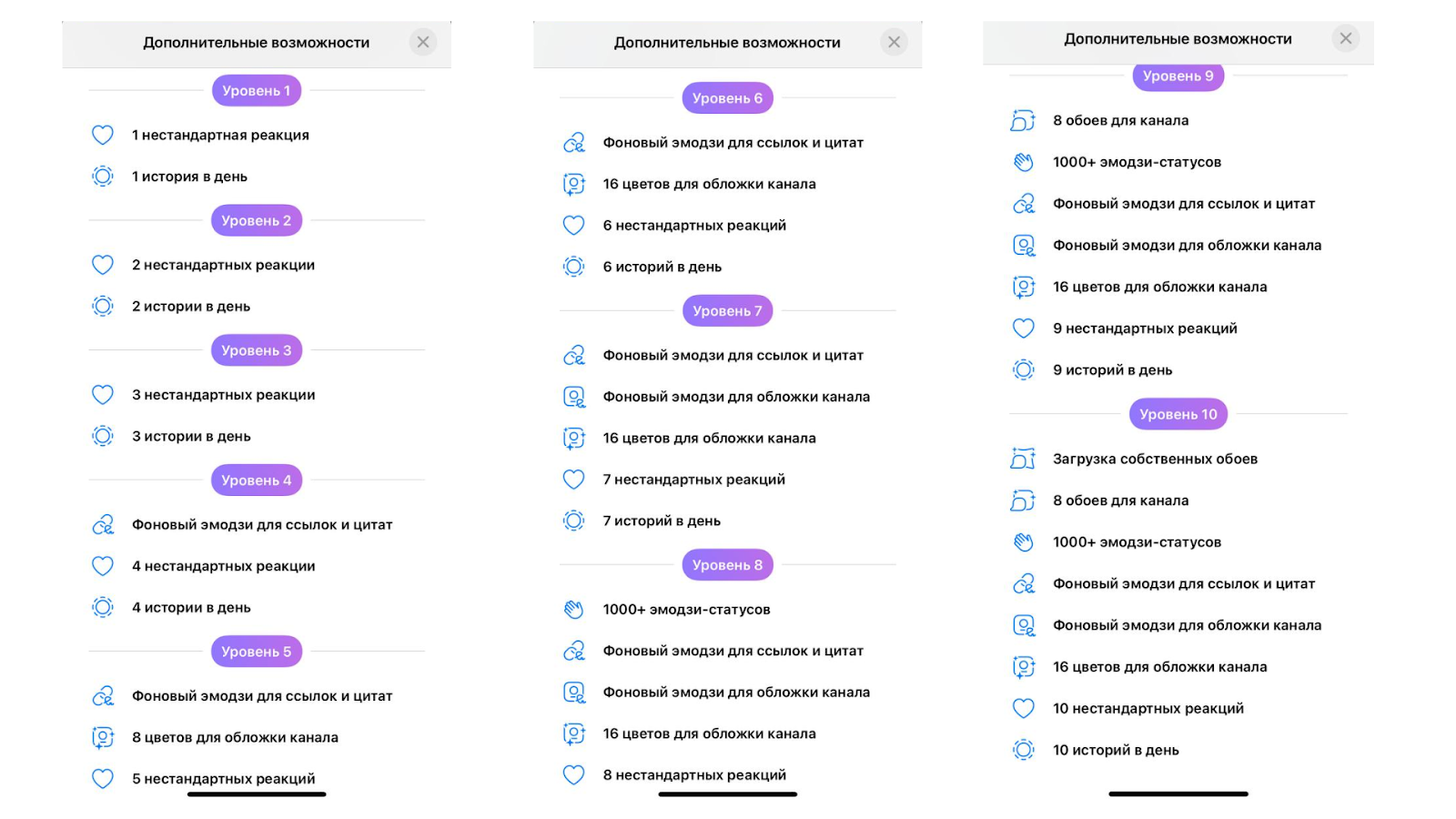
- 1. The first level includes: one non-standard reaction;
- one story a day.
- 2. The second level includes:two unusual reactions;
- two stories a day.
- 3. The third level includes:three unusual reactions;
- three stories a day.
- 4. The fourth level includes: background emoji for links and quotes;
- Four non-standard reactions;
- four stories a day.
- 5. The fifth level includes: background emoji for links and quotes;
- eight colors for the channel cover;
- five unusual reactions;
- five stories a day.
- 6. The sixth level includes: background emoji for links and quotes;
- sixteen colors for the channel cover;
- six unusual reactions;
- six stories a day.
- 7. The seventh level includes: background emoji for links and quotes;
- background emoji for the channel cover;
- sixteen colors for the channel cover;
- seven unusual reactions;
- seven stories a day.
- 8. The eighth level includes: 1000+ emoji statuses;
- background emoji for links and quotes;
- background emoji for the channel cover;
- sixteen colors for the channel cover;
- eight non-standard reactions;
- eight stories a day.
- 9. The ninth level includes: eight wallpapers for the channel
- 1000+ emoji statuses;
- background emoji for links and quotes;
- background emoji for the channel cover;
- sixteen colors for the channel cover;
- nine unusual reactions;
- nine stories a day.
- 10. The tenth level includes: uploading your own wallpapers;
- eight wallpapers for the channel
- 1000+ emoji statuses;
- background emoji for links and quotes;
- background emoji for the channel cover;
- sixteen colors for the channel cover;
- ten unusual reactions;
- Ten stories a day
Boost levels for chats and groups
Chat and group boosts are also divided into levels, providing unique opportunities for community management: 1. First level: The required number of boosts: 2 The ability to pin up to 5 messages. Upload media files and documents up to 2 GB in size. Adding custom emojis. 2. Second level: The required number of boosts: 5 The ability to create one topic in the chat. Increase the number of pinned messages to 10. Upload media files up to 2.5 GB in size. 3. The third level: The required number of boosts: 15 The ability to create up to 3 themes. Upload media files up to 3 GB in size. Add up to 10 custom emojis. 4. Fourth level: Required number of boosts: 30 Ability to create up to 5 themes. Upload media files up to 3.5 GB in size. Add up to 20 custom emojis. 5. Fifth level: Required number of boosts**: 50 Ability to create up to 10 themes. Upload media files up to 4 GB in size. Increase the number of custom emojis to 30. 6. Sixth level: The required number of boosts: 75 The ability to create up to 15 themes. Upload media files up to 4.5 GB in size. Add up to 40 custom emojis. 7. Seventh level: The required number of boosts: 100 The ability to create up to 20 themes. Upload media files up to 5 GB in size. Increase the number of custom emojis to 50. 8. Eighth level: The required number of boosts: 150 The ability to create up to 25 themes. Upload media files up to 5.5 GB in size. Add up to 75 custom emojis. 9. Ninth level: Required number of boosts: 200 The ability to create up to 30 themes. Upload media files up to 6 GB in size. Increase the number of custom emojis to 100. 10. Tenth level: The required number of boosts: 300 The ability to create an unlimited number of themes. Upload media files up to 7 GB in size. Unlimited number of custom emojis. These levels provide additional features and functionality for managing Telegram groups and chats, making them more convenient for users and administrators.
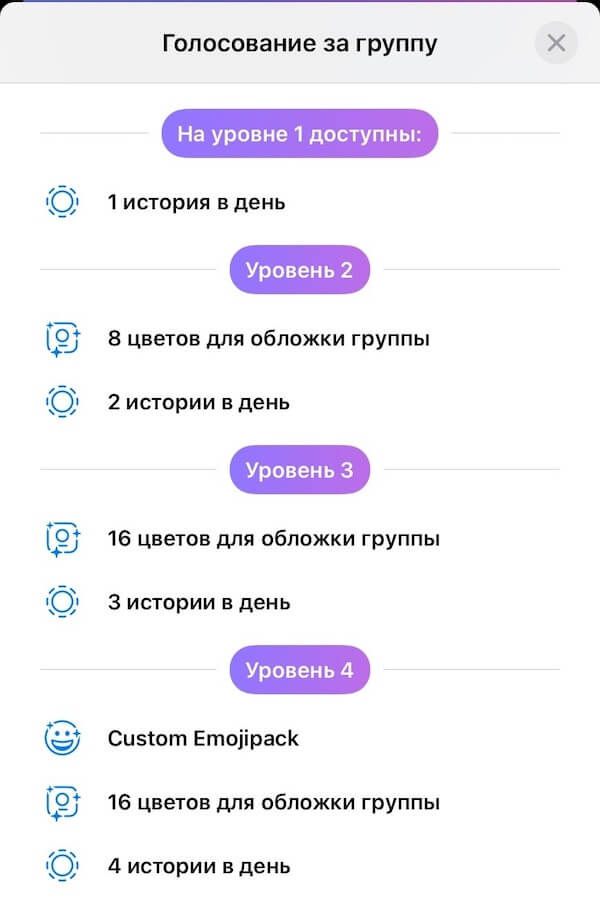
How do I manage reactions in the channel?
The control of reactions in the channel becomes available at a certain level of boosts. To set up custom reactions in your channel, follow these steps: 1. Go to the "Settings" of your channel. 2. Select the Reactions section. 3. Here you can enable or disable user reactions, as well as adjust their visibility for subscribers.
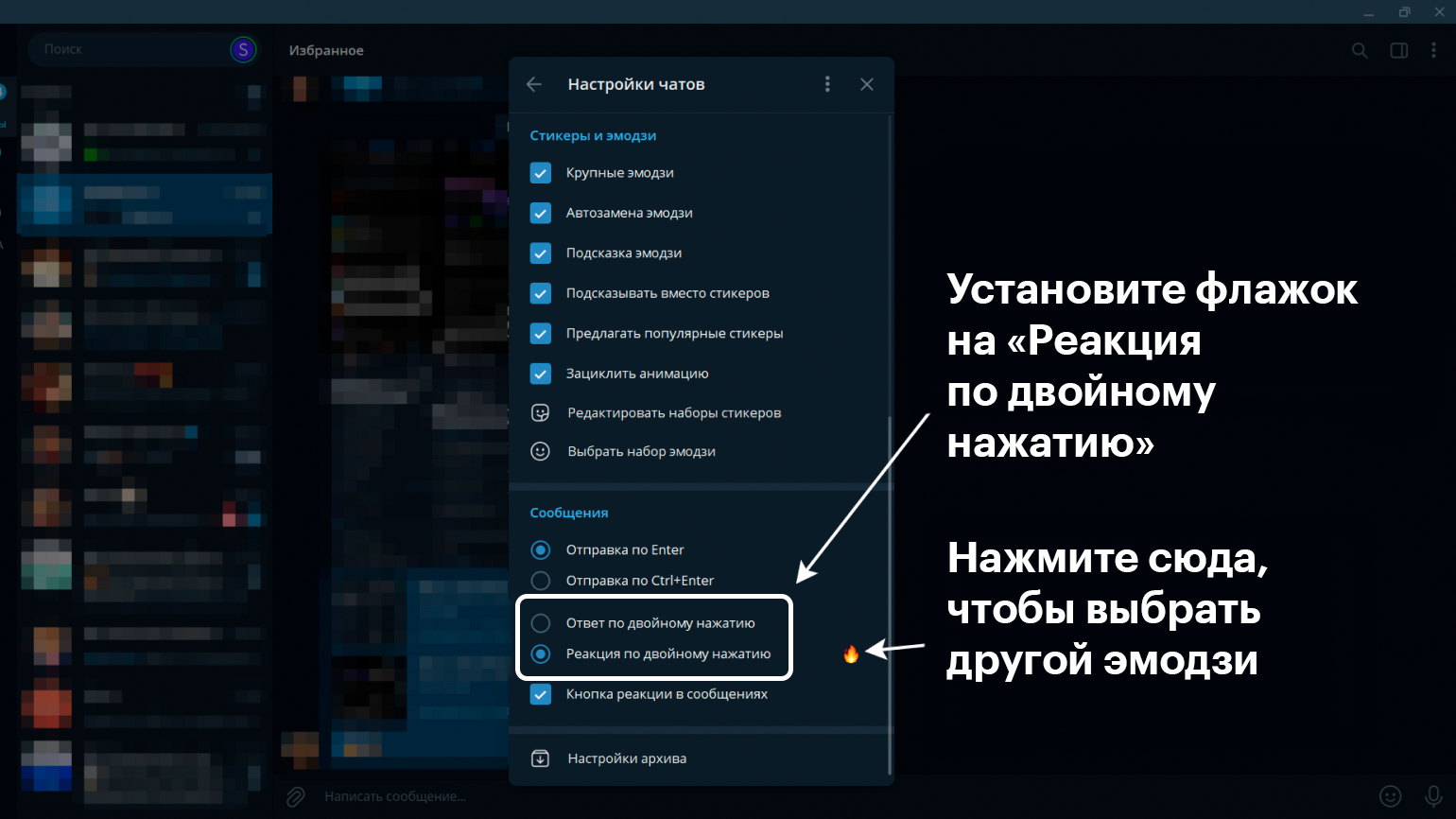
How does it help? The ability to manage reactions allows you to create a more interactive space for your audience, which helps to increase user engagement and activity. User reactions can be a great tool for expressing emotions and opinions, which adds uniqueness to your channel.
How do I manage reactions in a group?
In groups, reaction control is somewhat limited compared to channels. In particular, you won't be able to enable custom reactions, but you can manage standard Telegram reactions. To do this, follow these steps: 1. Go to the "Settings" of the group. 2. Select the Reactions section. 3. Configure which standard reactions will be available to the group members.
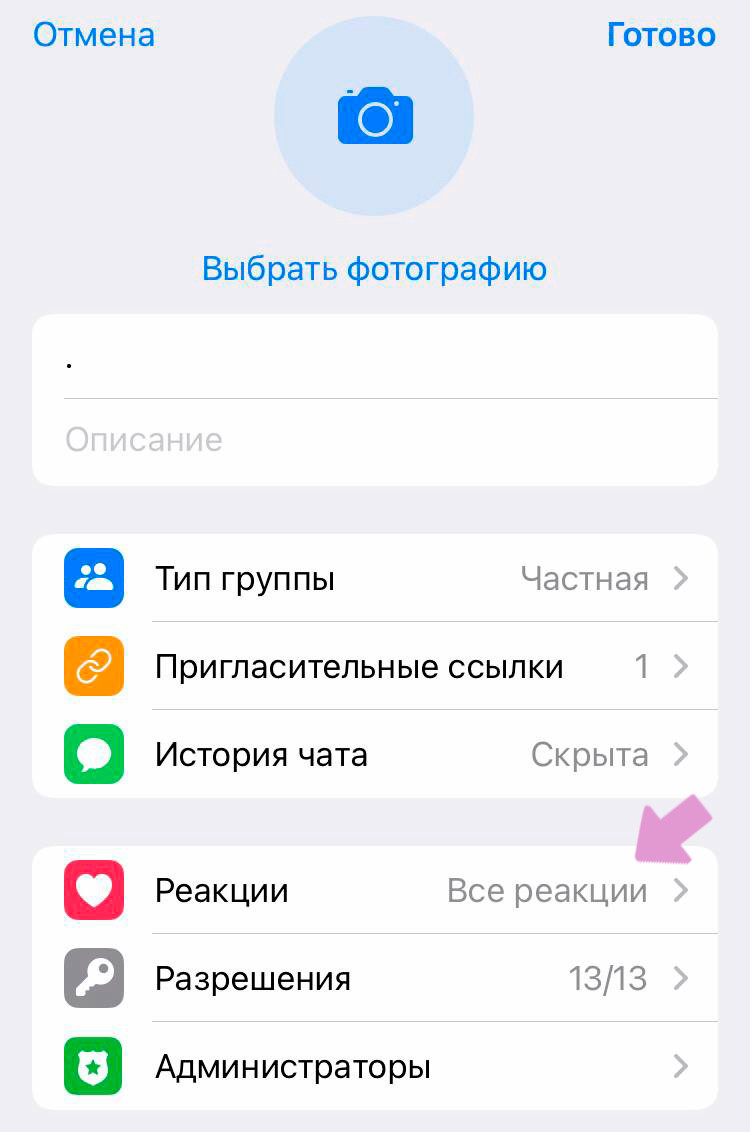
What is the difference?
Although custom reactions are not available in groups, standard reactions can still be useful for maintaining activity and improving interaction between participants. Reaction management helps to create a more organized and structured communication within the group.
How does a custom sticker pack work in a group?
The creation and use of custom sticker packs in Telegram groups depends on the level of boosts and group settings. If your group has reached a certain level, you can add a unique sticker pack that will be available only to members of your group. This adds exclusivity and allows members to express their emotions with unique stickers created specifically for your community. Advantages: Custom stickers help to create a unique atmosphere within the group and help to increase the loyalty of the participants. It can also be an additional motivator for new members to join your community.
How do boosts and Telegram Premium subscribers affect the search inside Telegram?
Boosts and subscribers with Telegram Premium have a significant impact on the visibility of your content in the search inside Telegram. Channels and groups with active boosts and premium subscribers are more often displayed in search results, which increases the chances of attracting new subscribers and increasing activity within the community.
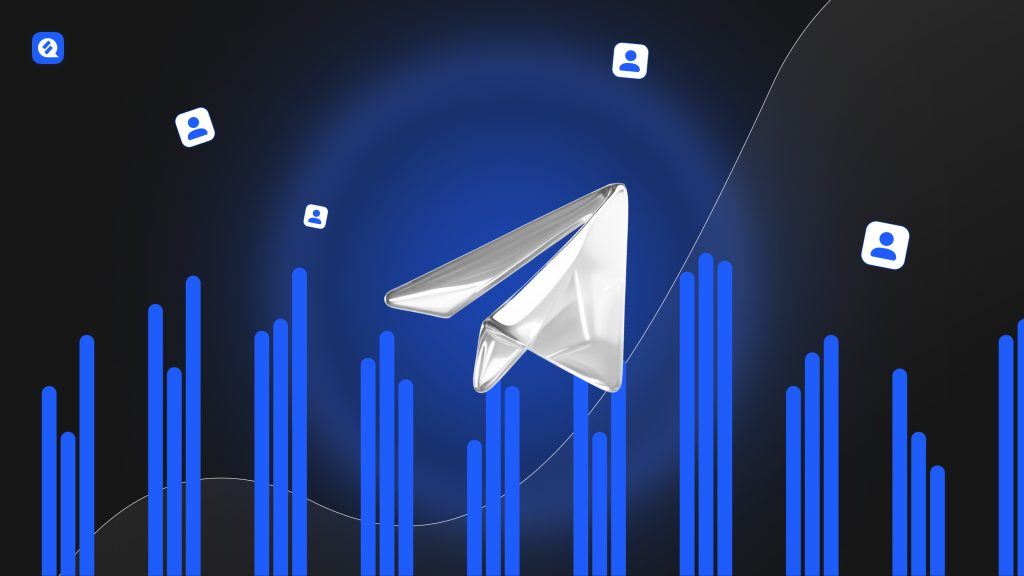
How does it work?
- Increased ranking: Active boosts and subscribers with premium accounts increase the chances of your channel or group being noticed by new users. - Increasing the number of subscribers: The more your channel or group is visible in the search, the more new users can join, which contributes to the natural growth of the audience.
The formula for calculating boosts for the channel and chat
To achieve a certain level of boosts in a channel or chat, the following formula is used: Formula = base amount + (Level × Coefficient)
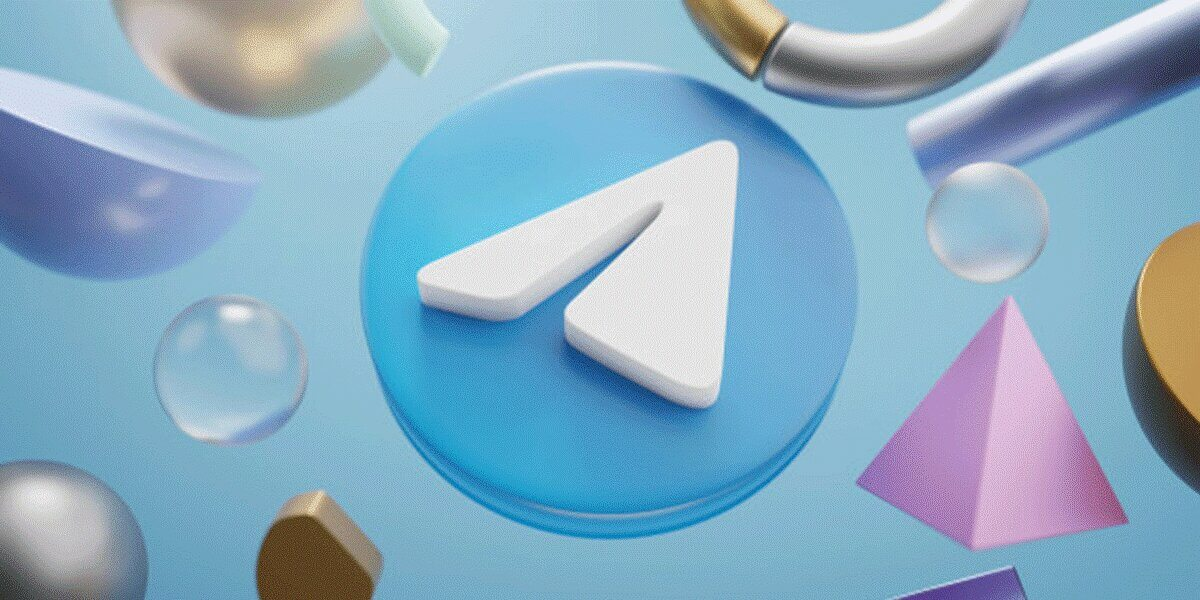
Base number The base number of boosts depends on the type of community: - Channels: 100 boosts for level 1. - Chats: 50 boosts for level 1. The coefficient increases with each level: Level 1: 0 (only the basic amount) Level 2: 50 (for channels) / 25 (for chats) Level 3: 100 (for channels) / 50 (for chats) Level 4: 200 (for channels) / 100 (for chats) Level 5: 400 (for channels) / 200 (for chats) Level 6: 600 (for channels) / 300 (for chats) Level 7: 800 (for channels) / 400 (for chats) Level 8: 1000 (for channels) / 500 (for chats) Level 9: 1200 (for channels) / 600 (for chats) Level 10: 1400 (for channels) / 700 (for chats)
Conclusion
Telegram boosts are a powerful tool that allows channel and chat owners to significantly expand their capabilities and attract more audience. Whether you use boosters to increase the visibility of your posts, improve your engagement with subscribers, or just want to stand out from others, they can be a key element of your community's success. It is important to remember that the proper use of boosts requires strategy and planning. Taking into account the boost levels and their impact on the search inside Telegram, you will be able to effectively develop your channel or chat, reach new heights and strengthen communication with your audience. We hope that this guide has helped you better understand how boosts work and how they can be used to achieve your goals in Telegram. Good luck developing your community!