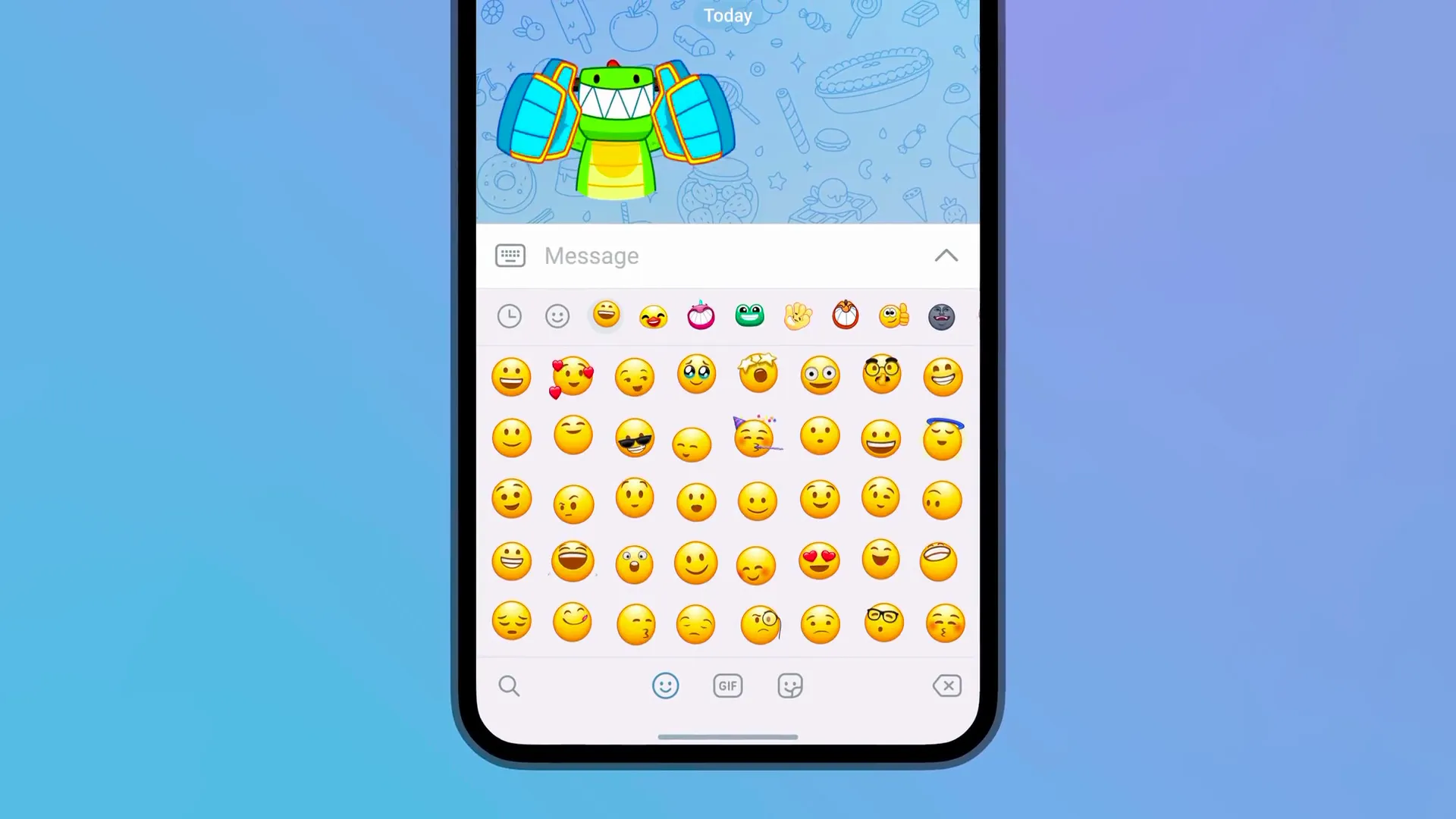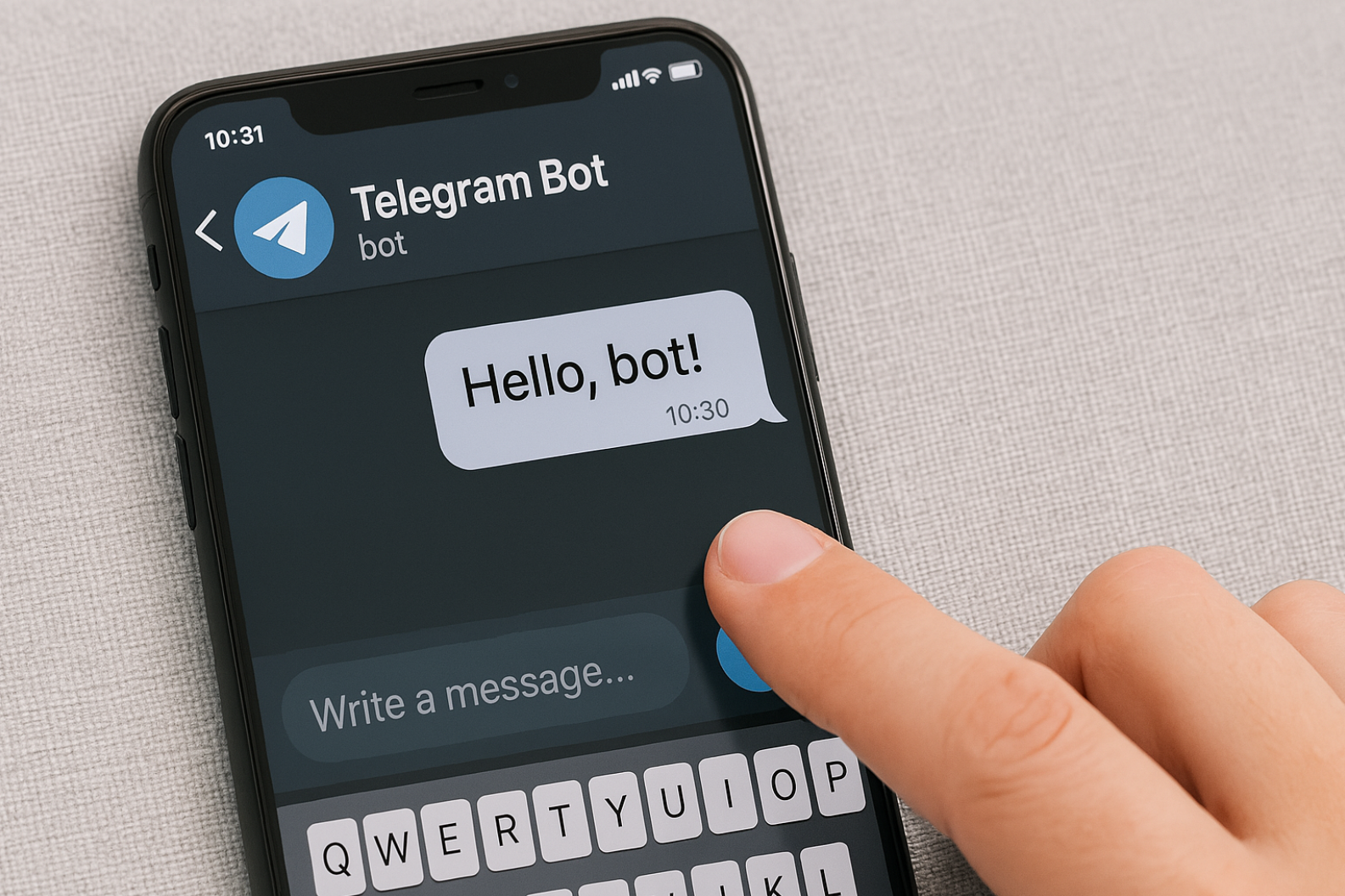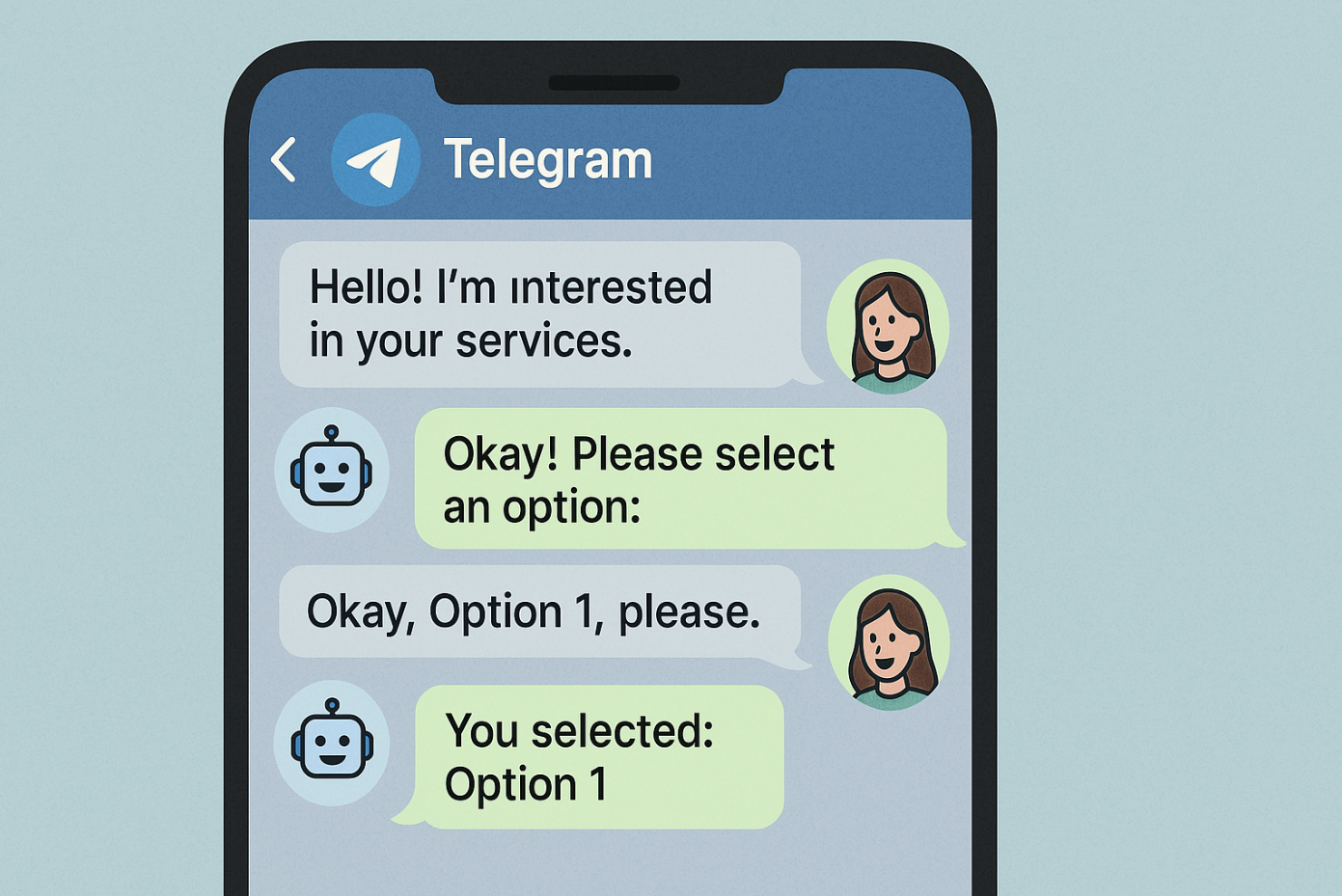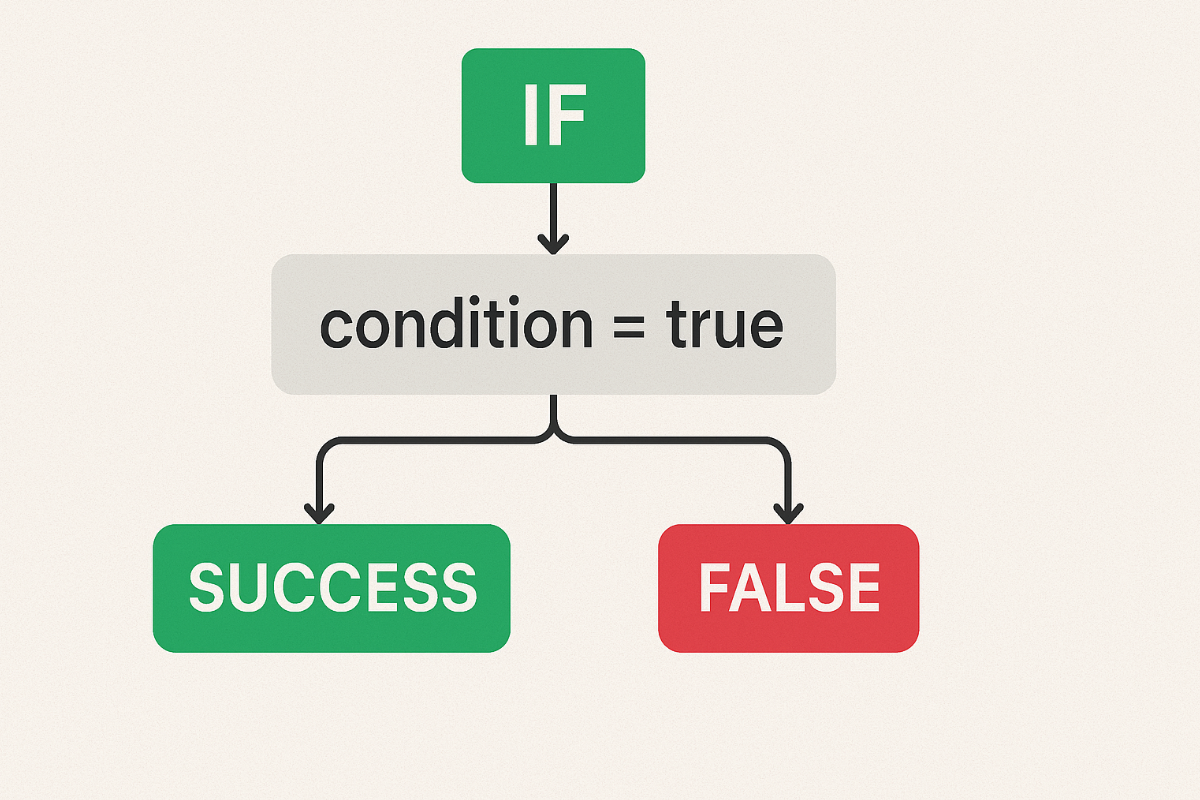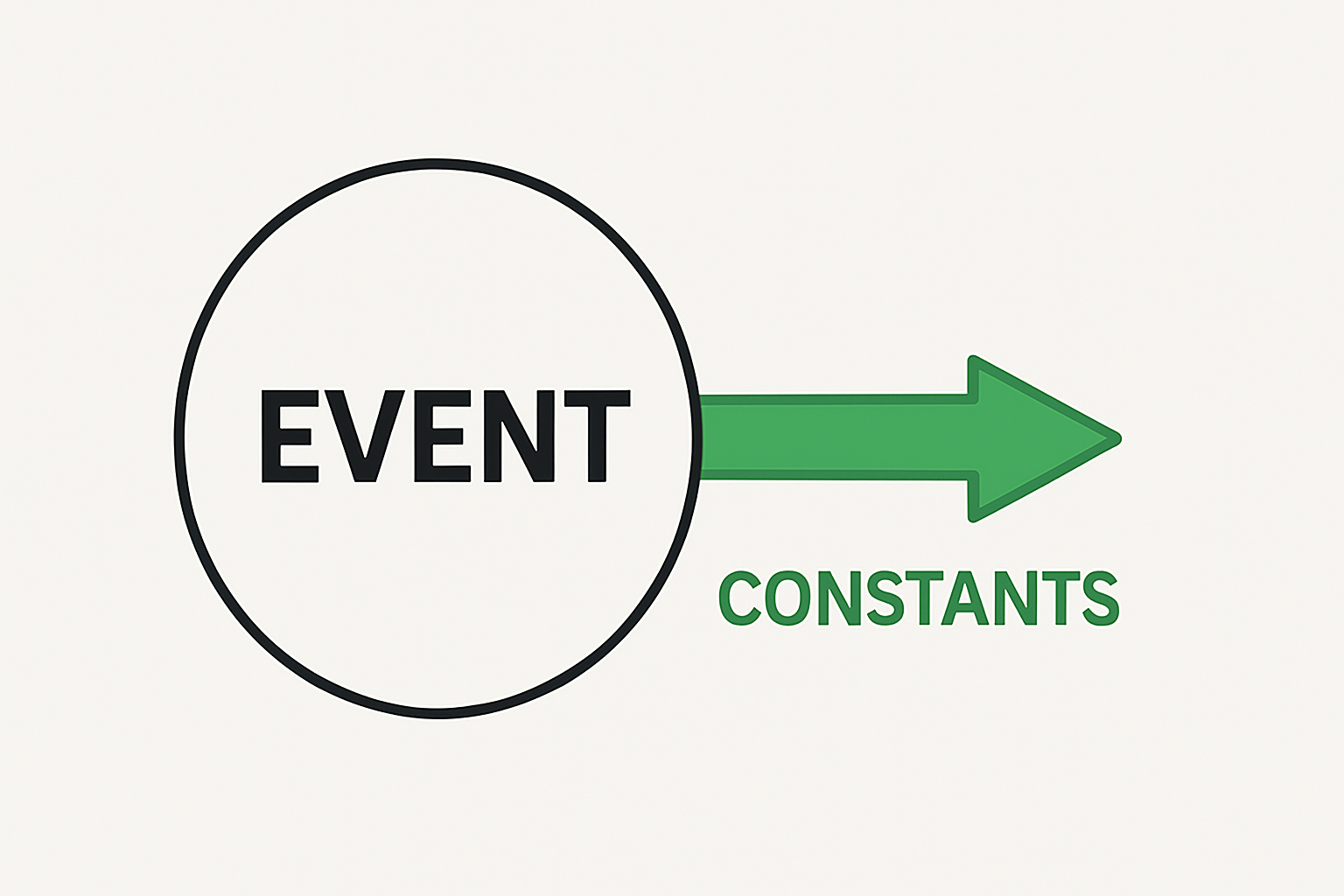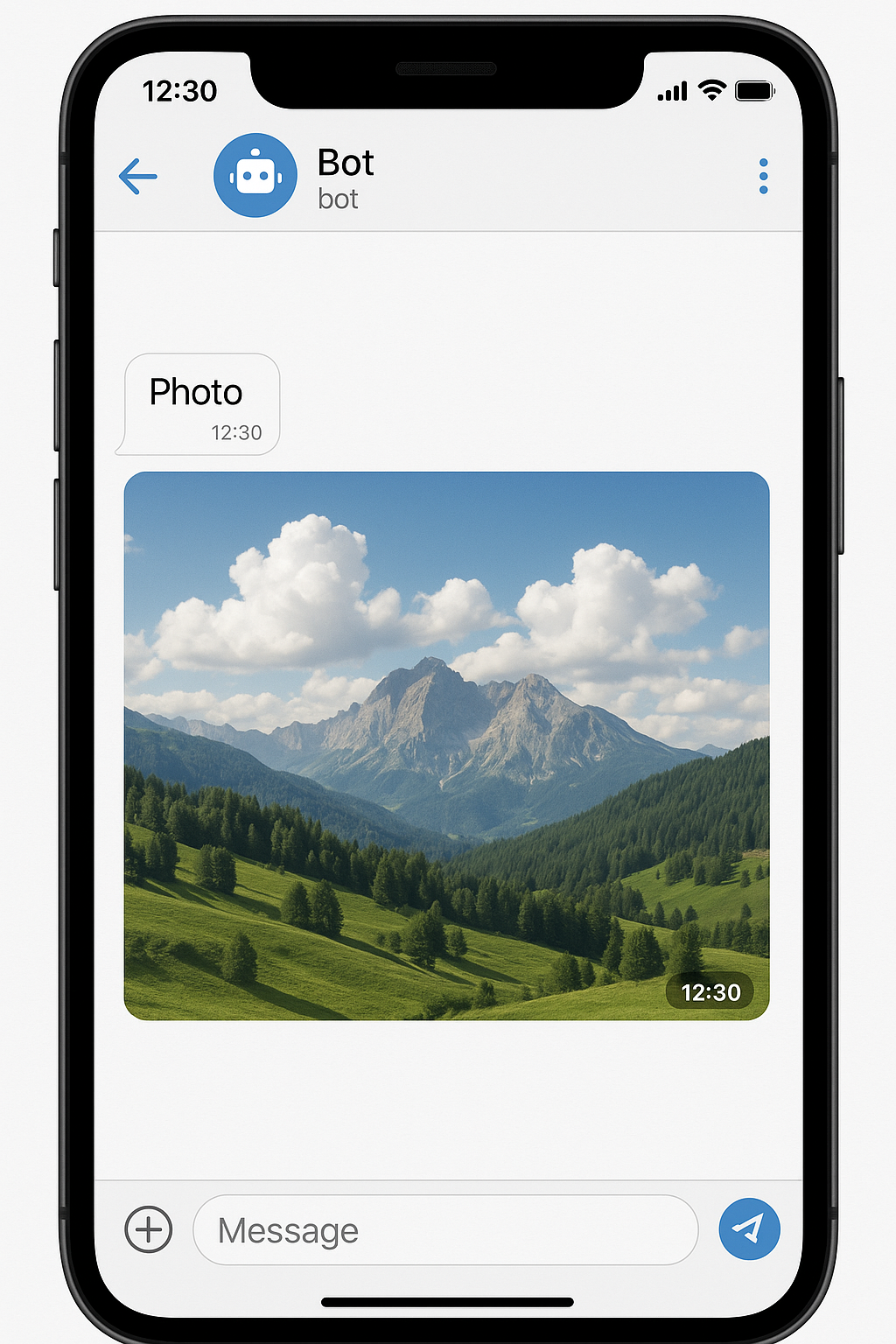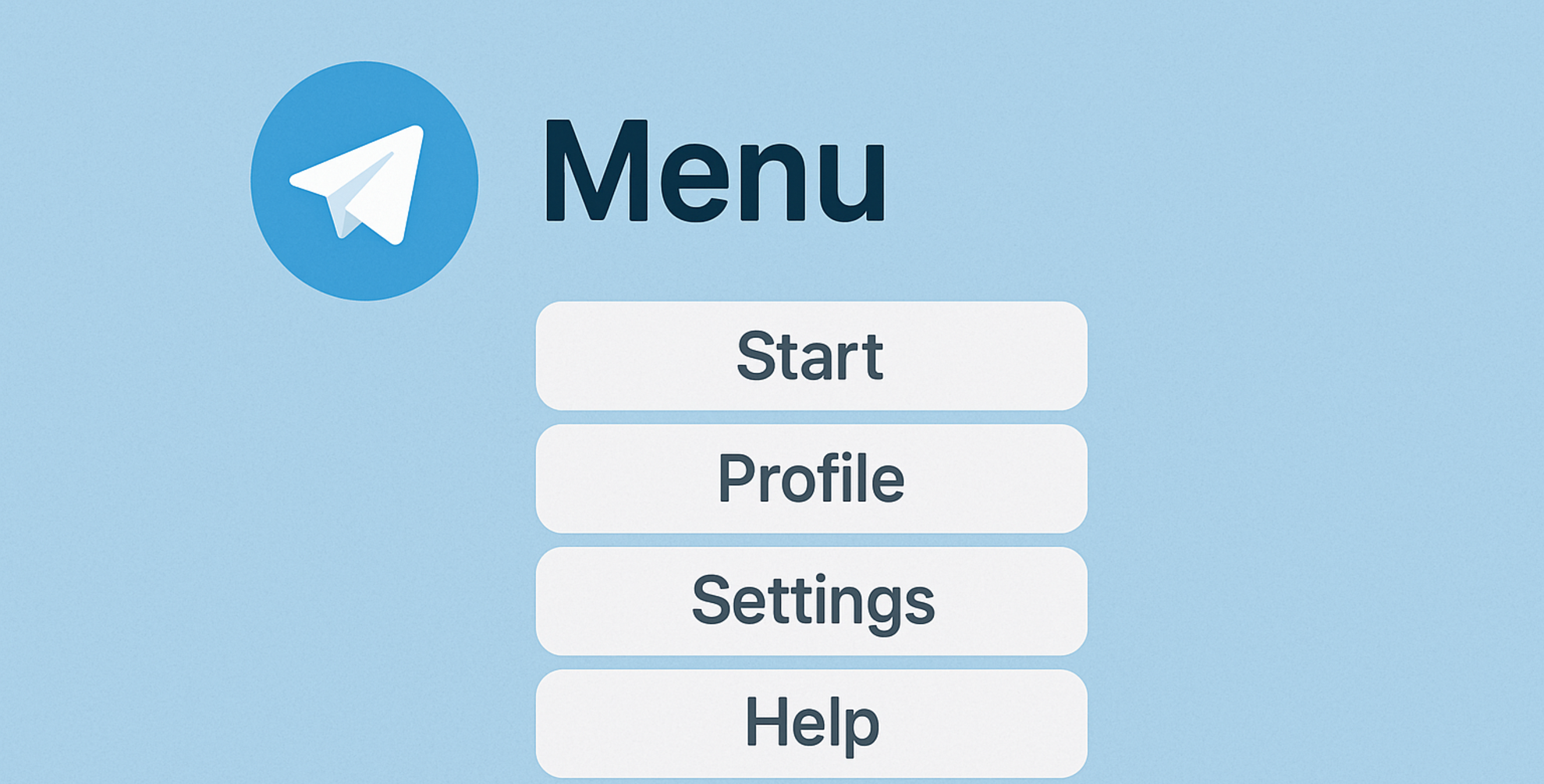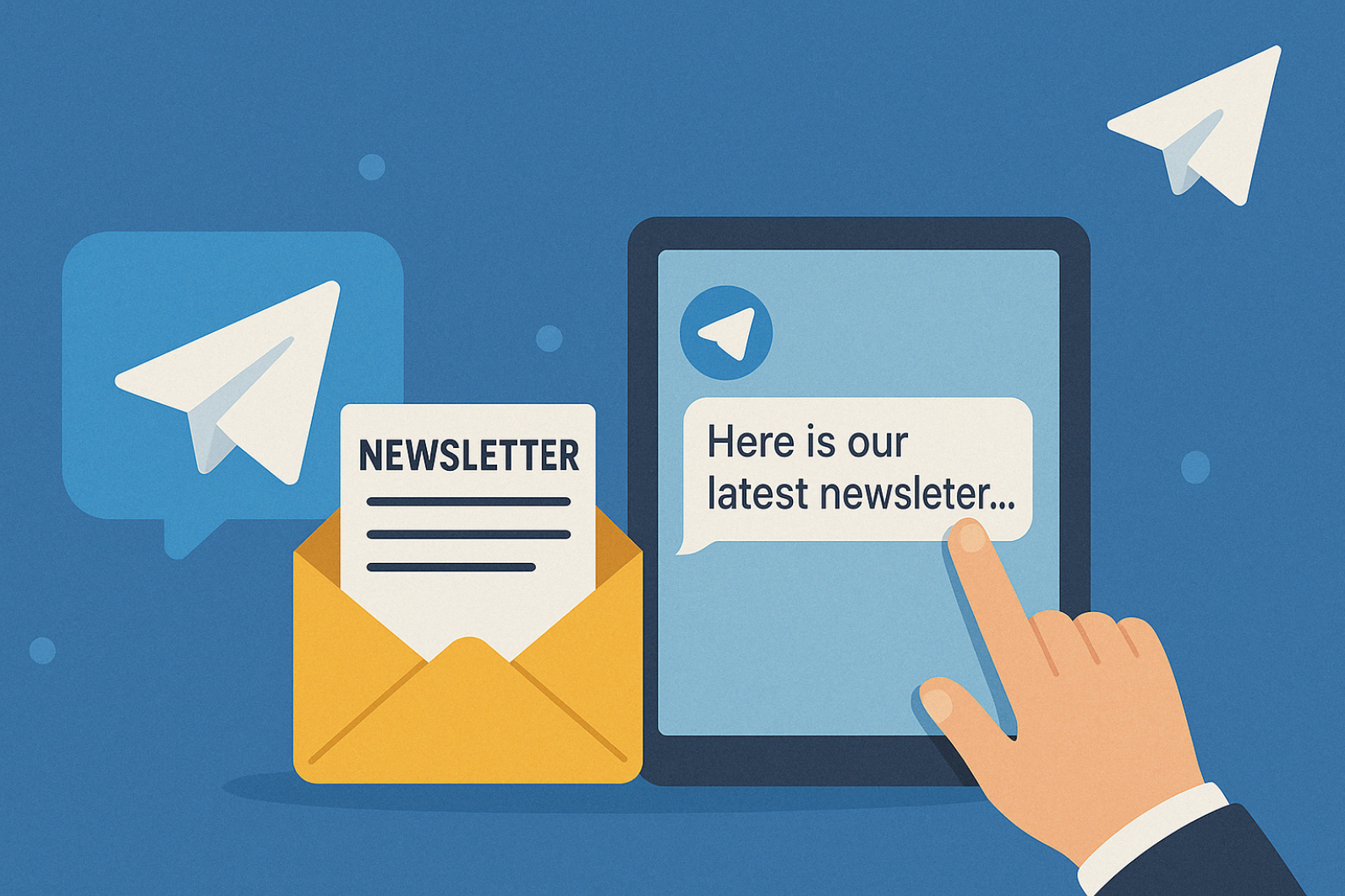An action group is a block that contains business logic. The number of actions in the bot depends on the connected components.
All actions in the group manipulate only the input constants, and each action can add new constants. Upon exiting the action group, all constants will be passed down the block chain.
- If an error occurs during the execution of an action, it will be reflected in the log of the action group. And the execution will be aborted.
- All actions are performed strictly sequentially. From the first to the last. The number of actions in a group is limited by the rate in the bot.
Some actions require special constants at the entrance to the block.
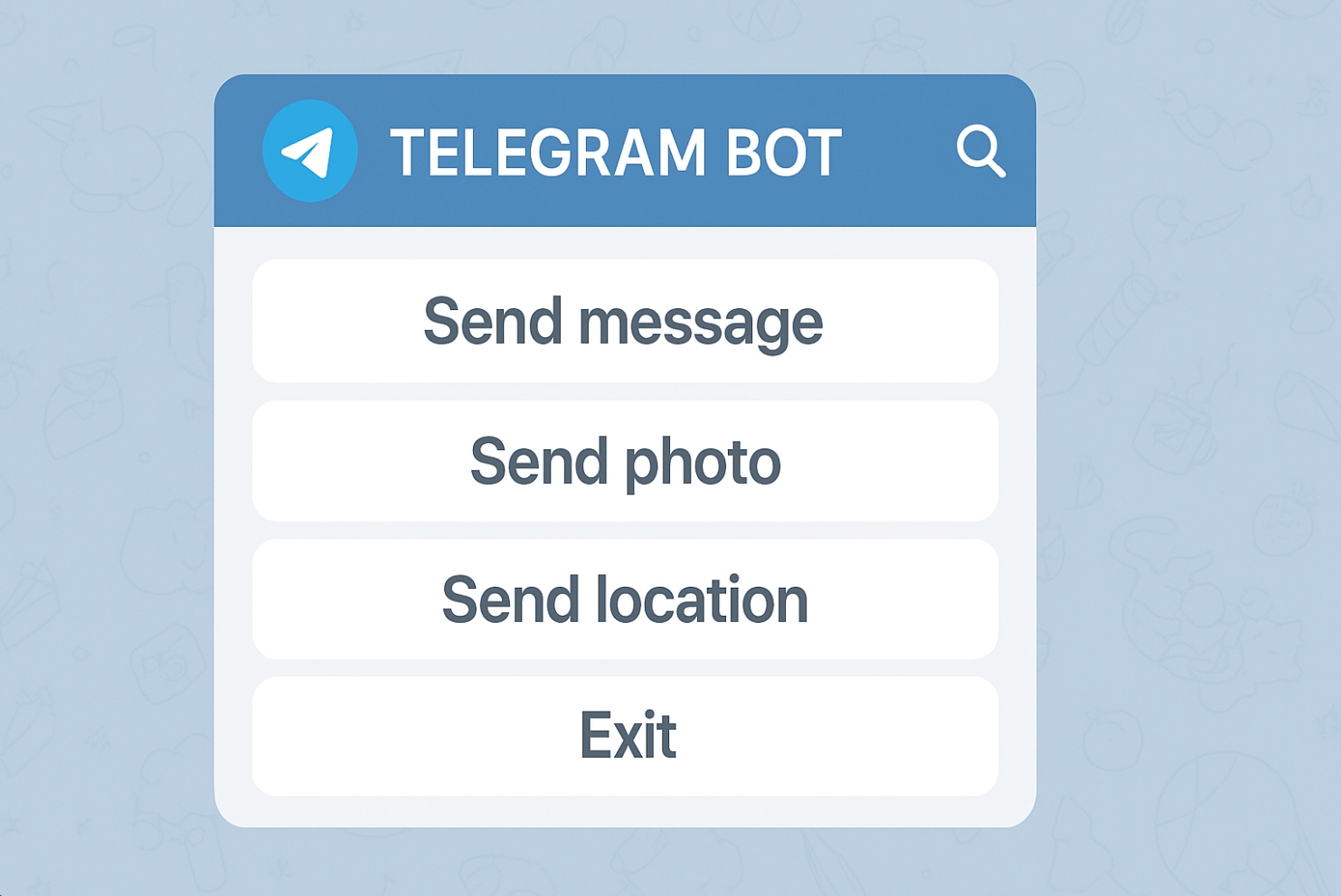
DEBUG mode
How do I enable the Debug status?
Debug is a special mode of operation of the telegram bot, which allows developers to find and fix errors (bugs) in the logic of the bot, allowing them to track every action performed.
To enable DEBUG mode, you must:
1. Go to the "Bot Settings" tab
2. Change the status of the bot from "ON" to "Debug"
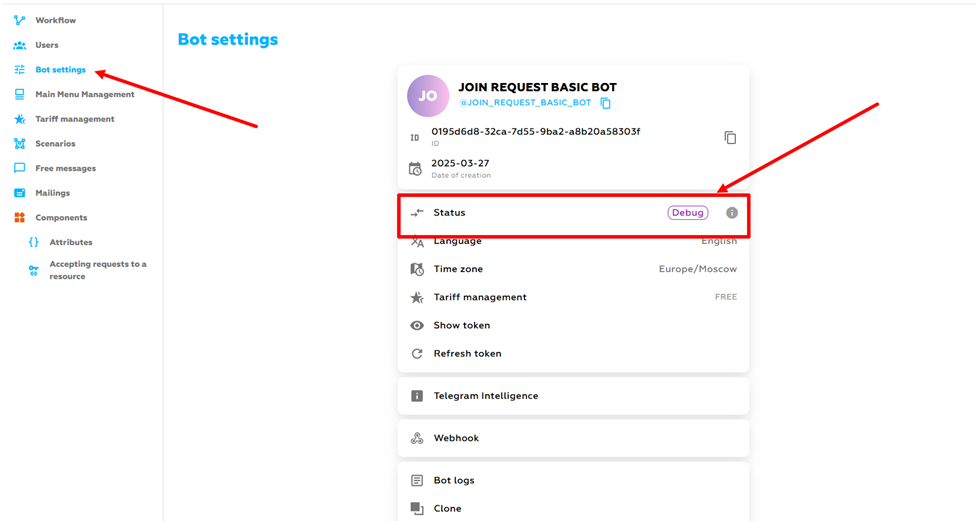
Important! When the Debug Mode is enabled, the bot becomes unavailable to bot users, the mode is intended only for administrators!
What is Debug mode for and what role does it play for telegram bot developers?

Debug mode in Telegram bots usually refers to the process of debugging and testing the bot's code. It allows developers to identify and fix bugs, as well as monitor the behavior of the bot during its operation. Here are the main aspects of the debug mode operation:
1. Logging: Enabling detailed logging allows you to record all the actions of the bot, including incoming messages, replies sent, and errors that occur.
2. Testing: Developers can test various scenarios of interaction with the bot to ensure that it processes commands and messages correctly.
Let's take a closer look at what logging entries are in the Bot-Market constructor and how to decrypt them.
In the "DEBUG" mode, full debugging of all intermediate states is enabled.
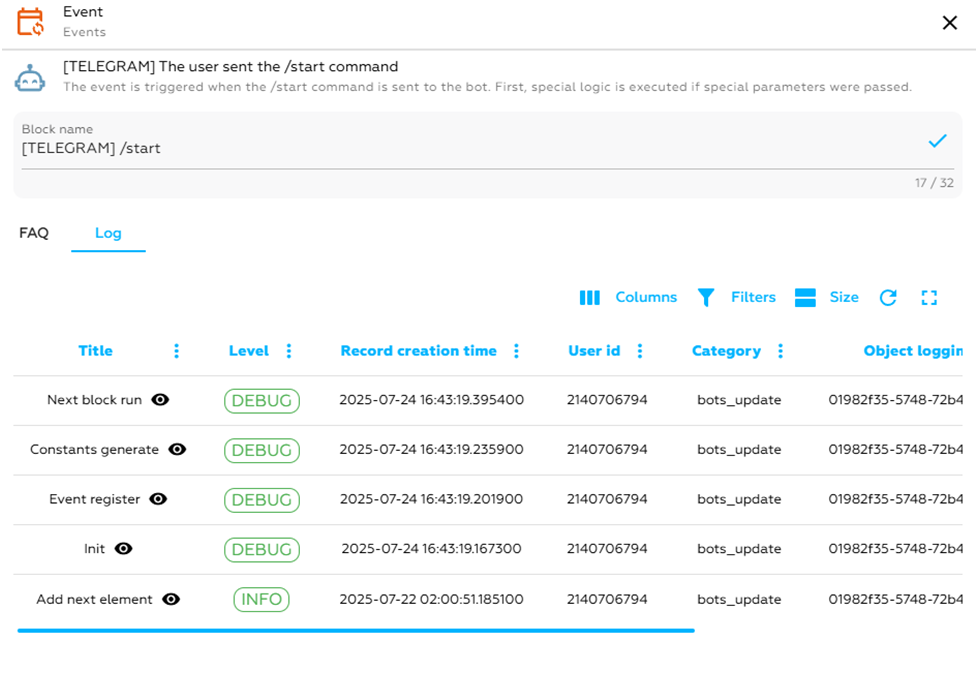
- The entry "Init {POSITION}" appears, which means that the operation of the action logic has been started. There will also be an array of constants in this entry.
- Then it is checked that this group of actions has not been called before in the block chain, i.e. there is no system looping. This will confirm the entry: "Successcheckhistory".
- Next, an entry will be added to the log "Start position: {POSITION} code {CODE}" – it means that an action is expected to start at such a position.
- Next is the entry "Action INIT {POSITION}", which means that the action was started by the handler.
- Then the entry "Constant ok" will appear, which means that all the constants have been found and they are suitable for the logic of the action. This entry will also contain the contents of the constants.
- Then intermediate entries can be added to help identify the error.
- Then be sure to "New constants" with the contents of the new constants.
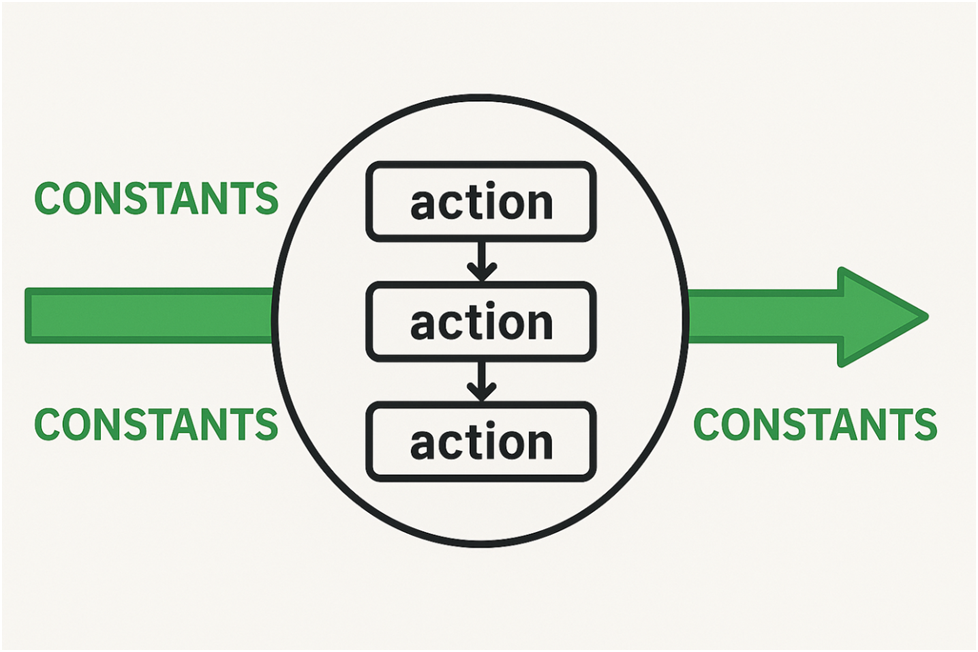
- At this point, the execution of the action stops and the next one begins.
- If all actions are completed, the next block is started and an entry is added to the "Action group finish" log.
Possible errors:
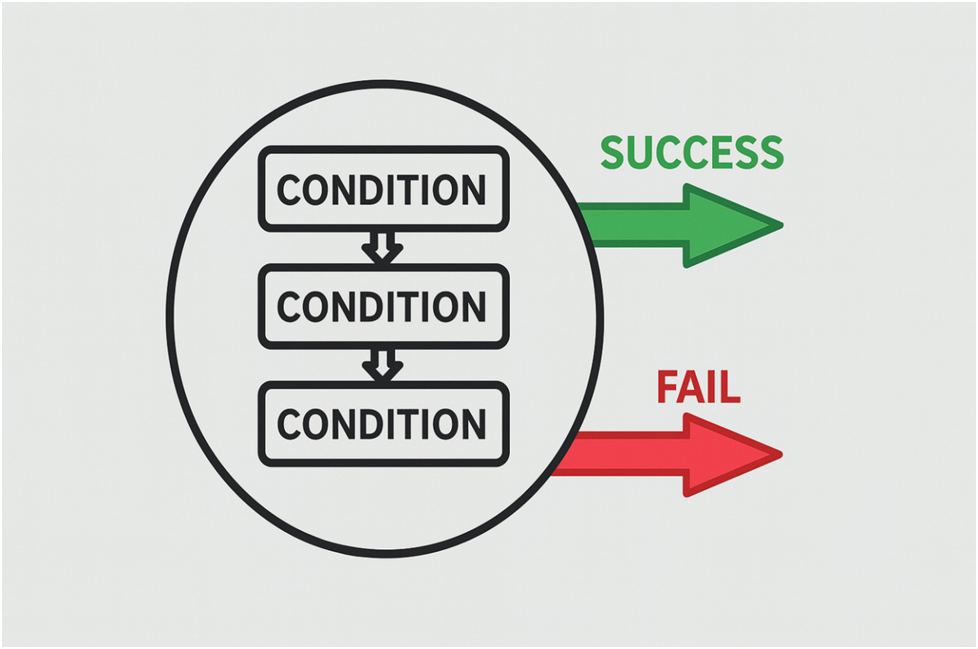
- The blog entry is "No action group detected. Time has expired or it has been stopped/deleted!" – This means that the action group has not been found. Most likely, the client clicked on the button or otherwise triggered an action group that has already been deleted from the system.
- The entry in the "Cycled! Check history!" – means that a system looping has occurred. And the chain execution is completed.
- The log entry "{POSITION} Error: {MESSAGE}" contains which position and which error occurred.
- The log entry "{POSITION} Errorcritical" means that a critical error has occurred. You need to contact support and specify the error ID (It is recorded in the log)